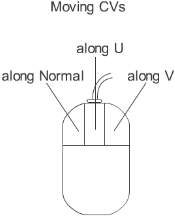Deforms surfaces or trimmed surfaces by moving their CVs in a normal (perpendicular) or tangential direction.
To move CV normals
- In the Tool Palette, select
 or click the icon. The system prompts you to select surface CVs.
or click the icon. The system prompts you to select surface CVs.
- Click a CV to select it. To select several CVs, hold down the Shift key as well. You can also click a hull line to select an entire row of CVs at once. The system prompts you to use the mouse
buttons to move CVs.
- You can drag the active CVs using the mouse:
- left mouse button drags along the normal and back again
- middle mouse button drags along a U curve of the surface (the height of the CV above the surface is maintained)
- right mouse button drags along a V curve of the surface (the height of the CV above the surface is maintained)
You can type values for CV displacements in the N (normal), U, and V directions (in or mode).
Move CV Normal Options
-
-
Controls how far you have to move the mouse to move the picked CVs. To perform fine detailed work, increase the mouse sensitivity.
To move CVs quickly, decrease the mouse sensitivity.
 or click the Move CV Normal icon. The system prompts you to select surface CVs.
or click the Move CV Normal icon. The system prompts you to select surface CVs.