How to move, rotate and scale CVs with respect to the X, Y, and Z axes.
Show CVs on the picked objects
Click the Cv/Hull checkbox in the Display section of the Modeling control panel.
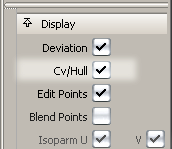
or do the following:
 ❒.
❒.
Transform CVs in world (XYZ) space
Method 1: Use the Transform tools in the Palette.
 .
.
Method 2: Use the Transform CV tool from the Control Panel
 .
.
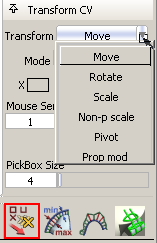
 and click them.
and click them.
Set Transform to Pivot if you need to move the pivot before rotating or scaling CVs. The options from Transform > Local > Set Pivot are used to determine which pivot(s) to move (Rotation, Scaling, or both).