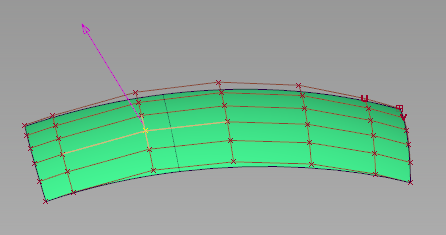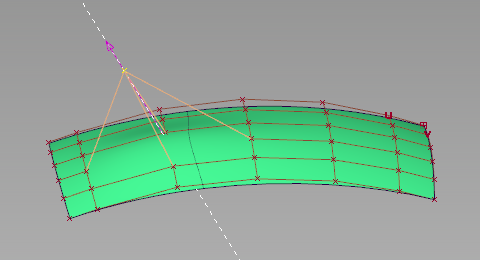How to move CVs along any visible hull line, vector, or reference plane.
Show CVs on the picked objects
Click the checkbox in the section of the Modeling control panel.
or do the following:
- Choose ObjectDisplay > Control
 ❒.
❒.
- Set to and turn on the checkbox.
- Click .
Note
If CVs are not displayed, clicking on the object(s) while inside the tool automatically turns on all CVs and hulls. As soon as you choose a different tool, the CVs and hulls are turned off again.
Move CVs along, or parallel to, an arbitrary vector
- Choose Control Panel > Transform CV
 .
.
- In the section of the control panel:
- Choose from the menu.
- Choose from the left menu to snap to a vector and move along it, or choose to move parallel to a vector without snapping to it.
- Pick the CV or CVs you want to move. To select additional CVs, hold
 and click them.
and click them.
- Press a mouse button on a hull line, reference vector, or reference plane and drag to constrain the CV movement.
NoteYou can also use the
Hot Spot Interface to switch between options in order to reduce mouse movement across the screen.
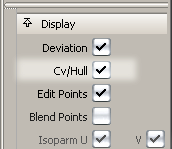
 ❒.
❒.
 .
.
 and click them.
and click them.