 Command entry:Tools menu
Command entry:Tools menu  Viewport Canvas
Viewport Canvas  Select an object with no material.
Select an object with no material.  Click a painting tool.
Click a painting tool.  Assign Material dialog
Assign Material dialog
The Assign Material dialog opens when you start to paint an object to which no material is assigned. It has a shortcut for assigning a Standard material, or you can choose another material. You can use Viewport Canvas with any material in 3ds Max.
After you designate the material type to assign, you’re prompted for a map type to paint on (such as Diffuse), and then for a bitmap file to use.
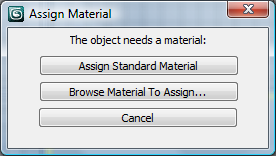
Assigns a Standard material to the object.
Opens the Material/Map Browser , which you can use to assign any material in 3ds Max.