DRF is the file format for VIZ Render, a rendering tool formerly included with AutoCAD Architecture. The DRF file type is similar to MAX files from previous versions of Autodesk VIZ.
This file format is available only when you use the Application menu Open command. All DRF files must be saved as MAX files in 3ds Max. Likewise, DRF files cannot be imported or merged into 3ds Max scenes.
Open command. All DRF files must be saved as MAX files in 3ds Max. Likewise, DRF files cannot be imported or merged into 3ds Max scenes.
3ds Max ships with several market-specific defaults sets. If you are working on design visualization types of files, you should load the DesignVIZ default settings. For more information on how to do this, see Market-Specific Defaults.
In VIZ Render, you can use only meters as your system unit. However, 3ds Max lets you define your own system unit, and how units are displayed. For more information on units, see Using Units and Units Setup Dialog.
Many times, when you open a DRF file, you will be presented with the Missing External Files dialog. To locate the missing files, add the appropriate VIZ Render directories to the Configure User Paths dialog  External Files panel.
External Files panel.
Handling Linked Geometry in 3ds Max
Linked objects show up as Linked Geometry objects on the Modify panel. These objects don't allow access to sub-object levels where minor editing can occur. If a linked geometry object is moved, rotated or scaled you do have the option to Reset Position.
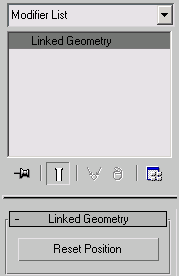
Linked Geometry user interface on the Modify panel.
3ds Max recognizes Linked Geometry objects when you open a MAX file created in VIZ Render. Since linked geometry objects offer no parameters on the Modify panel, you must first add an Edit Mesh modifier to the object or collapse the linked geometry object to an Editable Mesh in order to access sub-object levels. If you add a modifier to linked geometry, the modifier is applied to all instances of that object.
Linked Geometry objects are assigned a special LinkTM controller. If the object is converted to an Editable Mesh, Poly, NURBS or Editable Spline, the LinkTM controller is replaced with a PRS controller.
There is no substitution modifier in 3ds Max. However, if you open a DRF file with substituted objects, 3ds Max will recognize the substitutions and will add the substituted objects into the scene.
Some of the user interface elements in 3ds Max are not where you would expect them if you are coming from VIZ Render. For example, the viewport controls are in the bottom-right corner, instead of the top-left.
For more information on the user interface, see User Interface.
The Render Presets in 3ds Max are very different from the presets in VIZ Render. For more information on using them, see Preset Rendering Options.
This topic presents tips on how to work with DRF files.