Preset rendering options are available on the Render Setup dialog, the Rendered Frame Window , and the Render Shortcuts toolbar. Some of the presets are tailored for relatively quick, preview renderings; others are for slower but higher quality renderings. You can save and load presets as RPS files.
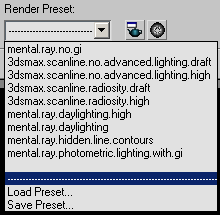
In addition to the default presets that ship with 3ds Max, you can create your own. At the bottom of the Preset list, two choices let you use and create your own custom presets:
When you choose Load Preset, 3ds Max opens a file selector dialog that lets you choose the RPS file to load.
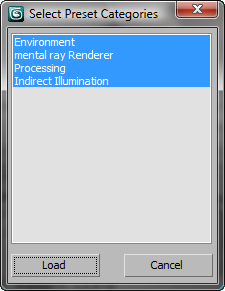
Each category corresponds to one panel of the Render Setup dialog. Choose which panel's settings you want to load from the RPS file, and click Load. Once you load a custom preset file, its name appears on the drop-down list, along with the default choices.
When you choose Save Preset, 3ds Max first opens a file selector dialog that lets you name the RPS file. After that, the Select Preset Categories dialog opens.
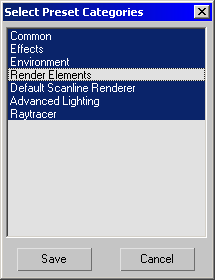
Each category corresponds to one panel of the Render Setup dialog. Choose which panel's settings you want to save, and then click Save. Once you save a custom preset file, its name appears on the drop-down list, along with the default choices.
The RPS files that provide the default presets are in the \renderpresets subfolder of 3ds Max folder. We recommend you save your own presets in this subfolder as well. If you choose a different location, 3ds Max saves the full path name. (You can also use the Configure User Paths dialog  File I/O panel
File I/O panel RenderPresets setting to specify a custom location.)
RenderPresets setting to specify a custom location.)