The Dope Sheet editor uses Track View to display animation keys over time on a horizontal graph. This graphical display simplifies the process of adjusting animation timing because you can see all keys at once in a spreadsheet-like format. The alternative Track View mode is Curve Editor, which lets you work with interpolation curves in addition to keys.

Classical animation technique uses an exposure sheet, also called an “X” sheet or a Dope Sheet. This vertical chart that serves as instructions to the camera operator. Dialogue and camera actions are indicated in a numbered list that represents each shot, which becomes a single photographed frame of the animated movie. The classical exposure sheet also includes instructions for compositing the cel drawings of animated characters over backgrounds. This device serves as inspiration for the Dope Sheet tool in 3ds Max.
A common use of Dope Sheet is to stagger the movement of a character's limbs so they don't all move simultaneously. If you have a crowd of characters, you could use Dope Sheet to shift movements so they don't all move in unison.
The Dope Sheet editor is similar to the classic X sheet. It displays keyframes over time, only using a horizontal graph (rather than vertical). You can see all the keys in a spreadsheet-type interface. You can select any or all of the keys in a scene, scale them, move them, copy and paste them, and otherwise work directly here, rather than in the viewport. You can choose to select the keys for children, or subtree, or both, so you can make simple changes that affect many objects and their keys at once.
Dope Sheet allows for soft-selection of keys which is very useful when working with motion capture data that has keys on every frame.
Dope Sheet provides tools for working directly with time. You can select, cut, copy, paste, and insert and reverse time using the tools on the Time menu.
Like the Curve Editor, Dope Sheet has both a menu bar and toolbars to provide you quick access to tools.

Dope Sheet menu bar
Unlike Curve Editor, Dope Sheet has two modes: Edit Keys and Edit Ranges. These modes affect the display in the Key window.
When Edit Keys is active, the keyframes are displayed as boxes within rectangles on a grid. The keys are color-coded to show what has been keyframed (position is red, scale is yellow, rotation is green, and so on.)
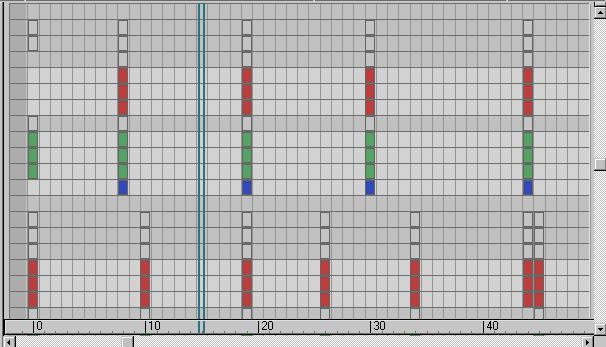
Colored keys
Dope Sheet keys are now displayed as rectangles within boxes so you can easily spot sub-frame keys, keys that fall in-between frames. Keys that fill the boxes are on the frame, keys that are small rectangles are sub-frame.

Sub-frame keys
Dope Sheet, just like the Curve Editor, allows you to use soft selection on keys. This is extremely useful when you are dealing with massive quantities of keys, such as in motion-capture data files. Combine this with scaling keys for a means to manipulate motion data.

Soft selection of Dope Sheet keys
When Edit Ranges is active, the animation tracks are displayed as range bars; no individual keys are visible. Use this modewhen you want to change only how long an action takes, or when it starts and ends, rather than particular keys within an animation range.

Edit Ranges mode
Modify Subtree and Modify Child Keys

 When working in Dope Sheet mode, you can toggle Modify Subtree and Modify Child Keys . These let you automatically move the tracks for the subtree and the keys for the children, respectively. If you experience
a slowdown while working with Dope Sheet, try turning these off and moving the keys manually instead. Modify Subtree is on
by default in Dope Sheet, but Modify Child Keys is off.
When working in Dope Sheet mode, you can toggle Modify Subtree and Modify Child Keys . These let you automatically move the tracks for the subtree and the keys for the children, respectively. If you experience
a slowdown while working with Dope Sheet, try turning these off and moving the keys manually instead. Modify Subtree is on
by default in Dope Sheet, but Modify Child Keys is off.
Dope Sheet offers you a variety of tools for working directly with time. You can select a period of time, which includes all the keys within that period, and then perform different operations on that time segment. You can copy and paste time to loop animations, or reverse time so the animation plays backward. You can insert time to add a space to an animation, or delete time to shorten a motion.
Dope Sheet Display Optimization
Only tracks displayed in the current field of view are computed, optimizing the responsiveness of the Dope Sheet editor.
Dope Sheet temporarily retains the key caches so tracks that have already been computed as a result of the parent being computed needn't be recomputed. The cache is used instead.
The default auto-navigation settings for the Dope Sheet editor auto-expand only to the node track for the currently selected object. This reduces the number of tracks whose keys need to be displayed and also helps enforce the top-down workflow for which the Dope Sheet editor is designed.