Curve Editor is a Track View mode that allows you to work with motion expressed as function curves on a graph. It lets you visualize the interpolation of the motion, the object transformations that 3ds Max creates between the keyframes. You can easily see and control the motion and animation of the objects in the scene using tangent handles on the keys found on the curves. The alternative mode is Dope Sheet, which lets you work directly with keys instead of curves.
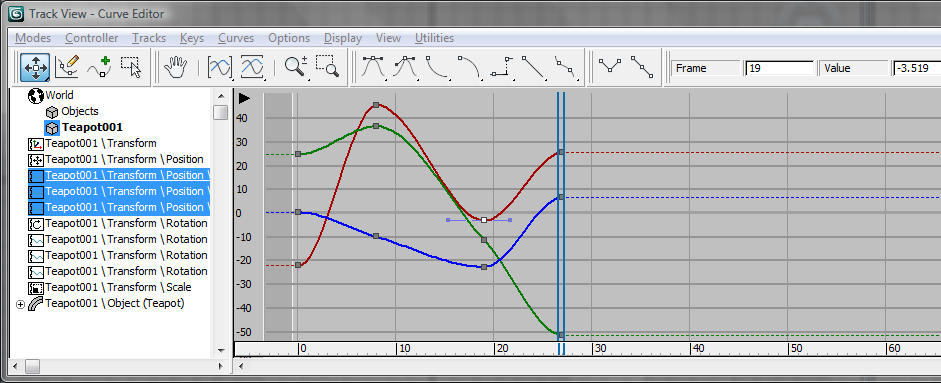
The Curve Editor interface consists of a menu bar, a toolbar, a Controller window, and a Key window. There is also a time ruler, and navigation and status tools at the bottom of the interface.
You can loop or cycle your animation beyond its range by adding Parameter Curve Out-Of-Range Types from the Curve Editor, as well as by adding Multiplier or Ease Curve onto other animated tracks for added control.
 As of Autodesk 3ds Max 2012, the Curve Editor has been updated in the following ways:
As of Autodesk 3ds Max 2012, the Curve Editor has been updated in the following ways: To restore the default layout from previous versions of 3ds Max, open the Track View Toolbar Right-Click Menu and choose Load Layout  Function Curve Layout (Classic).
Function Curve Layout (Classic).