Materials and maps have various parameters you can adjust. To see the parameters for a material or a map, double-click the node. The parameters appear in the Parameter Editor.
The parameters appear on rollouts in the Parameter Editor.
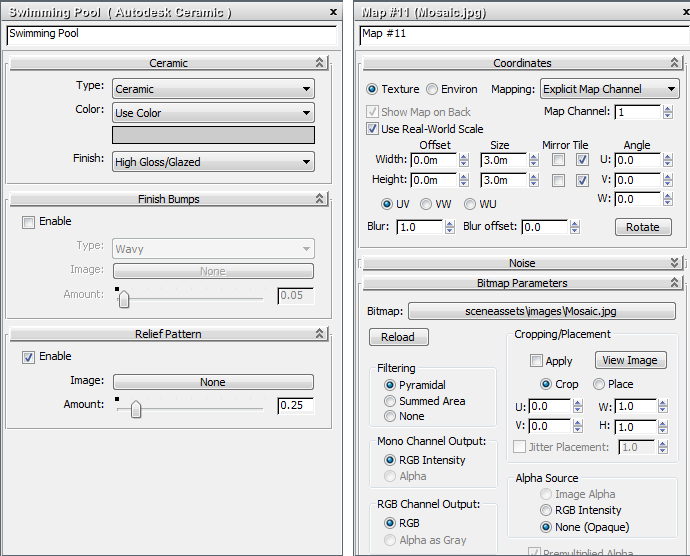
Left: Controls for a material node in the Parameter Editor
Right: Controls for a Bitmap node in the Parameter Editor
Another way to see the parameters of a child node is to double-click the input socket to which the child node is wired.
 You can toggle display of the Parameter Editor. Double-clicking a node opens the Parameter Editor, whether it previously
was hidden or not.
You can toggle display of the Parameter Editor. Double-clicking a node opens the Parameter Editor, whether it previously
was hidden or not.