Pseudo Color Exposure Control is actually a lighting analysis tool that provides you with an intuitive way of visualizing and evaluating the lighting levels in your scenes. It maps luminance or illuminance values to pseudo colors that show the brightness of the values being converted. From darkest to brightest, the rendering shows blue, cyan, green, yellow, orange, and red. (Alternatively, you can choose a grayscale where the brightest values are white, and the darkest are black.) The rendering includes the colored or grayscale spectrum bar as a legend for the image.
After rendering the scene with pseudo color, 3ds Max displays a Rendered Frame Window labeled “Illuminance,” with a legend of illuminance values below the rendered image.

Pseudo color exposure of a scene with radiosity. Areas in red are overlit, areas in blue are underlit, and areas in green have a good lighting level.
In the Rendered Frame Window labeled “illuminance,” a legend appears below the image.
If you render a scene using this exposure control, 3ds Max creates a special render element named Illuminance that helps obtain accurate luminance and illuminance data.
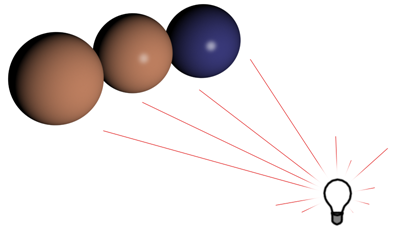
Three spheres at an equal distance from a light source. The sphere on the left has a matte material, the sphere in the middle is glossy, and the sphere on the right is glossy but has a much darker color.
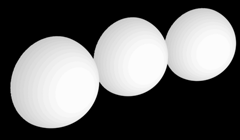
A display of illuminance shows that it is the same for all three spheres.
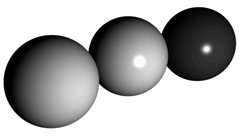
A display of luminance shows that the two spheres on the left reflect about the same amount of light, but the darker sphere on the right reflects little light except for its highlight.
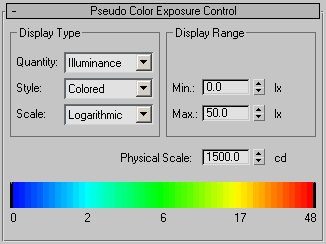
Chooses the technique used to map values.
The Logarithmic scale is useful when the illumination of the surfaces of interest is low compared to the maximum illumination in the scene.
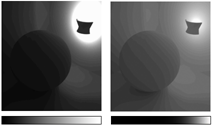
Left: Linear scale
Right: Logarithmic scale
Sets a physical scale for exposure control to use with lights that are not physically based. The result is an adjustment of the rendering that approximates the eye's response to the scene.
Changing the value of Physical Scale is an optional step. Use it as a last resort when the materials or maps are not rendering correctly. Changing this setting will not affect anything in the scene unless your scene has an Ambient Color different than black. If you do adjust it, set the Physical Scale value to the equivalent of the brightest light source in the scene.
3ds Max multiplies each standard light's Multiplier by the Physical Scale value to produce a light intensity value in candelas. For example, with the default Physical Scale of 1500, a standard omni light is treated by the renderer and radiosity as a photometric isotropic light of 1500 candelas. Physical Scale is also factored into reflections, refractions, and self-illumination.
Range=0.001 to 200,000.0 candelas. Default=1500.0.
A single candle is approximately 1 candela (the unit can also be called a "candle"). A 100-Watt (W) incandescent light bulb is approximately 139 candelas (cd). A 60W bulb emitting in all directions is about 70 cd, while the same bulb with a reflector is about 4500 cd because the light flux is concentrated into a narrow angle.
Photometric lights are unaffected by the Physical Scale value.
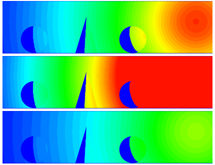
Adjusting the range to analyze:
Above: Correct range for a scene
Middle: Too narrow a range
Below: Too great a range
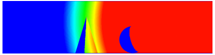
Narrowing the range to focus on a single object
General Guidelines for Physical Scale Values
However, if you use the Affect Indirect Only flag in the Logarithmic Exposure Control, you don’t need to worry about the physical scale setting.