Biped's Copy/Paste rollout on the Motion panel provides controls for copying and pasting biped tracks from one part of the biped to another, or from one biped to a different biped. At the top of this rollout are three buttons: Posture, Pose, and Track.
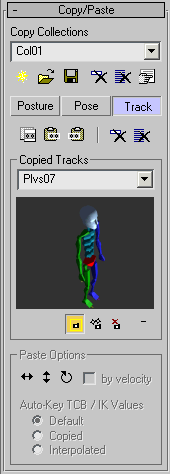
This section covers the copying and pasting of tracks. For information on the other options on this rollout, see Copying and Pasting Postures and Poses.
To copy and paste biped tracks, turn on Tracks. The remaining controls in the rollout change to reflect that you are working with tracks:
 The copy button changes to a Copy Tracks button.
The copy button changes to a Copy Tracks button.

 The two Paste buttons become Paste Tracks and Paste Tracks Opposite, respectively.
The two Paste buttons become Paste Tracks and Paste Tracks Opposite, respectively.


 The Paste Horizontal, Paste Vertical, and Paste Rotation buttons in the Paste Options group become active.
The Paste Horizontal, Paste Vertical, and Paste Rotation buttons in the Paste Options group become active.
To copy a track from one biped to another:
 Select any part of the biped, then go to the
Select any part of the biped, then go to the  Motion panel.
Motion panel.
 (Create Collection). Rename the new collection Biped Track.
(Create Collection). Rename the new collection Biped Track.
 select the biped parts whose tracks you want to copy.
select the biped parts whose tracks you want to copy.
 (Copy Track).
(Copy Track).
Biped creates a new track buffer, and adds it to the list as the active buffer. The buffer's name indicates which biped parts you selected.
 Select any part of the other biped.
Select any part of the other biped.


 Paste buttons.
Paste buttons.
 (Paste Track) or
(Paste Track) or  (Paste Track Opposite).
(Paste Track Opposite).
The tracks for all biped parts are applied to the other biped regardless of which parts are selected on the biped.