You can create a number of different Views for the materials in your scene, and choose the active View from among them. This can be convenient if you have a complex scene, or complex materials in the scene.
When you open the Slate Material Editor in a new scene, there is a single View named View1. You can rename this view, or create others.
Each named View has a tab, and you can click the tabs to move among the Views.
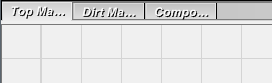
Keyboard shortcut: Ctrl+Tab cycles among the current named Views.
If you drag nodes while using Ctrl+Tab, the material tree you are dragging is placed in the View that is active when you release the mouse.
To manage Views, right-click one of the tabs and use the pop-up menu that opens.
Another way to move among Views is to choose one from the drop-down list at the far right of the Slate Material Editor toolbar.
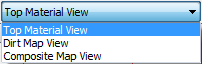
To manage named Views, right-click one of the View tabs. 3ds Max opens a pop-up menu with choices for managing Views.