The Shader Basic Parameters rollout lets you choose the type of shader to use with a Standard material. Some additional controls affect how the material appears.
To set a material's shading type:
The material is now shaded as a wireframe mesh. The wire portions of the geometry do not change; color components, shininess, and so on, remain the same.
For a wireframe material, turn on the 2-Sided option as well.You have two choices for how wireframe materials are rendered. The controls for tuning wireframe shading are on the Extended Parameters rollout.
If you choose Pixels, the thickness of the wires maintains the same apparent thickness regardless of the scale of the geometry or how near or far the object is positioned. In other words, pixel wires have a constant display size as if the wires were traced over an image.If you choose Units, the wires behave as if they were modeled in the geometry. They appear thinner at a distance and thicker at close range. Scaling a wireframe object does scale wire width.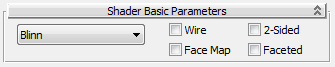
Chooses a shader. The material's Basic Parameters rollout changes to show the controls for the shader you choose.
These are the basic material shaders:
Renders the material in wireframe mode. You can set the size of the wire in Extended Parameters.
Makes the material 2-sided. Applies the material to both sides of selected faces.
Applies the material to the faces of the geometry. If the material is a mapped material, it requires no mapping coordinates. The map is automatically applied to each facet of the object.