After you have created the chains for the skeleton, you need to organize them in a hierarchy. This relationship makes it easy to select and animate the different elements in the skeleton.
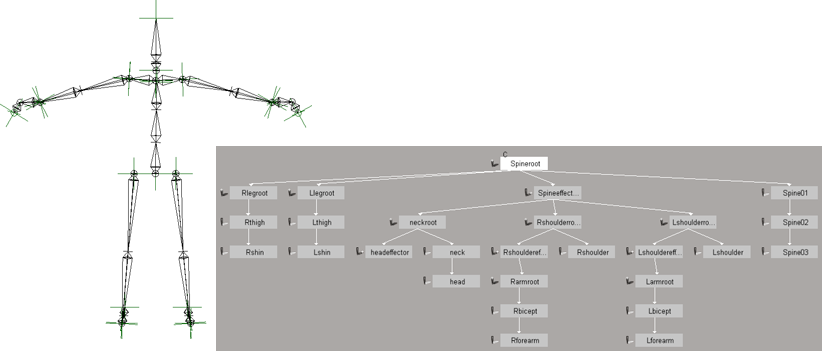
Jaiqua skeleton in default pose with part of her hierarchy structure shown in the schematic view. In this case, the spine root is the parent of the leg roots, spine, and spine effector
Although it is possible to build an enveloping model around a skeleton, it is more common (and usually more practical) to build or place a skeleton inside a model. The structure of a skeleton determines how you can manipulate the envelope. As well, it usually simplifies your workflow if the chains and objects that make up your skeleton are organized into a hierarchy before you apply an envelope.
In addition to just chain elements, you can use other types of object, such as nulls or cubes, as envelope deformers and control objects in rigs. See Deformers and Character Rigging.
There are many different ways in which you can set up a hierarchy, depending on the skeleton structure and the kind of movements that it needs to make. A character that only needs to walk needs a simpler setup than a character who is a circus performer.
The objects and chains of a skeleton are usually connected in a hierarchy. For instance, the hips of your model are connected to the spine, which are in turn connected to the shoulders. The shoulders are then connected to the arms.
To see how a basic skeleton is set up in a hierarchy, load one of the predefined skeletons (see Getting Started with Ready-made Characters), tree-select the skeleton only, and open a schematic view or the explorer.
In the explorer, drag and drop the children nodes onto the node that you want to be their parent.
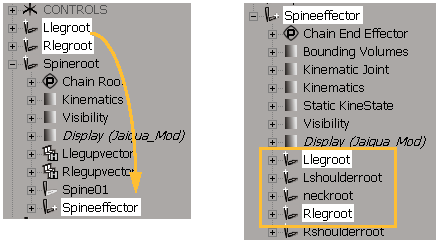
In this example, the Rlegroot and Llegroot objects are made into the children of the Spine effector by dropping their nodes onto the Spine effector's node.
On the left, the legroot objects are now under the Spine effector node (the parent).
Select the object you want to be the parent, click the Parent button in the Constrain panel, and pick each of the children with the left mouse button. Right-click or press Esc to end parenting mode.
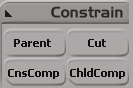
You can also select the children first, click the Parent button, and middle-click on the parent, but it's usually easier to have the parent object selected first.
For more information on hierarchies in general, see Creating Hierarchies [Scene Elements].
In Softimage, the effector is the child of the chain root, not the last bone in the chain. However, you can place the effector anywhere in the hierarchy (such as higher up in the tree for easier access) or even make it the child of an object outside of the chain.
For more information on the effector, see D: Effectors and Animating the Effector.
 Except where otherwise noted, this work is licensed under a Creative Commons Attribution-NonCommercial-ShareAlike 3.0 Unported License
Except where otherwise noted, this work is licensed under a Creative Commons Attribution-NonCommercial-ShareAlike 3.0 Unported License