When creating a hierarchy, you should first analyze how you want the properties in the hierarchy arranged so that you can parent the objects appropriately. In a hierarchical structure, properties are propagated from a parent to a child.
To cut the links in a hierarchy, see Deleting Objects in a Hierarchy. To reorder the children of a parent, use the schematic view as described in Reordering Child Nodes in the Schematic [Windows and Views].
You can create a hierarchy by having either the proposed children or parent objects selected first, but sometimes it's easier to have the parent object selected first.
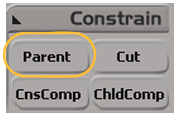
 Except where otherwise noted, this work is licensed under a Creative Commons Attribution-NonCommercial-ShareAlike 3.0 Unported License
Except where otherwise noted, this work is licensed under a Creative Commons Attribution-NonCommercial-ShareAlike 3.0 Unported License