If you created hair on a polygon mesh that has a geometry-approximated subdivision surface, you can have the guide hairs emitted from this surface instead of the outer "hull." The positions of the guide hairs on the subdivision surface correspond to the same point location on the hull.
When you apply a weight map or texture map to a subdivision surface (see Connecting Maps to Render Hair Parameters), the maps are evaluated on its surface at the guide hair locations, as with other polygon or NURBS objects.
Select a polygon mesh and create a geometry approximation property for it by choosing Get Property
Property Geometry Approximation.
Geometry Approximation.
For more information about subdivision surfaces, see Subdividing with Geometry Approximation [Modeling].
In the object's Geometry Approximation property editor, click the Polygon Mesh tab and set the Subdivision OGL and/or Render Level.
OGL and/or Render Level.
Apply hair to the polygon mesh, or to selected polygons or clusters on the mesh (choose Create  Hair
Hair  from Selection from the Hair toolbar).
from Selection from the Hair toolbar).
In the Hair Generator Operator property page (appears at the bottom of the Hair property editor), set the level of the Emitter Subd Level slider.
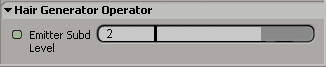
For example, if you want the hairs to be directly upon the subdivision surface, set the level value here to match the number of subdivisions of the geometry approximation. Notice that the number of guide hairs does not change.
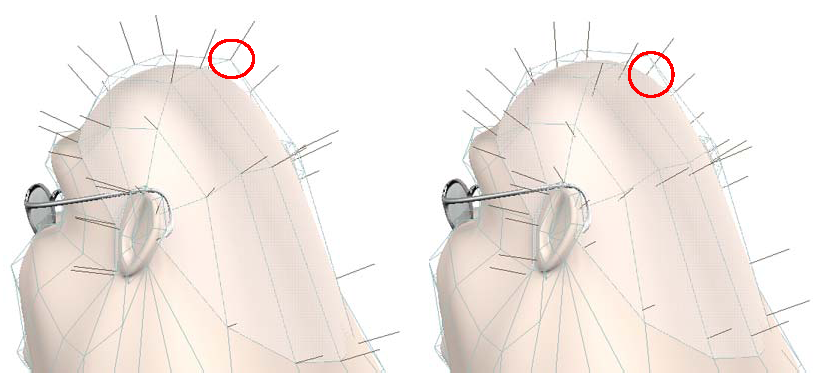
|
|
| Hair is emitted from the hull at a level of 0. |
Hair is emitted directly from the subdivision surface at a level of 2. Notice how the hair comes out of the head surface itself, not the hull. |
For more information, see Creating Expressions.
 Except where otherwise noted, this work is licensed under a Creative Commons Attribution-NonCommercial-ShareAlike 3.0 Unported License
Except where otherwise noted, this work is licensed under a Creative Commons Attribution-NonCommercial-ShareAlike 3.0 Unported License