CrowdFX is designed to be used with any type of rigged polygon mesh envelope in a model that has action sources. This model is known as an actor when used in CrowdFX. With typical crowd scenes, these actors are usually bipeds or quadrupeds, but you aren't limited to that.
Of course, there are some requirements for the model and its animation that need to be met before you can use it as an actor in CrowdFX.
The character or rigged polygon mesh object must be in a model hierarchy - see What Are Models? for information.
Make sure that the model is located at the scene's global origin.
A single polygon mesh must be set as the envelope geometry (only one Envelope operator applied on the mesh). If several enveloped meshes are found in the model, you are prompted to choose the correct one in an explorer that pops up when you load the model for CrowdFX (see Loading Actors for the Crowd Simulation).
You can merge all polygon mesh objects of a character into one mesh for the envelope using the Create  Poly Mesh
Poly Mesh  Merge command on the Model toolbar - see Blending and Merging Polygon Meshes. Use Modeling Input for the construction mode and don't forget to transfer the envelope weights.
Merge command on the Model toolbar - see Blending and Merging Polygon Meshes. Use Modeling Input for the construction mode and don't forget to transfer the envelope weights.
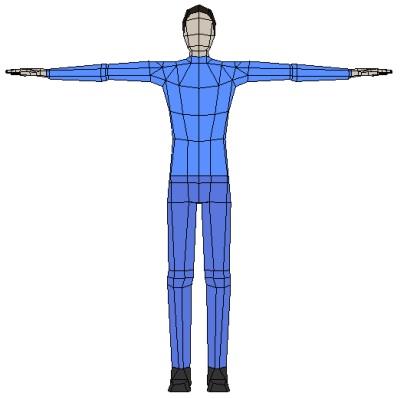
The character or polygon mesh object needs a rig that deforms the envelope. Consider the following issues for it:
A main COG-type (center of gravity) element needs to be a deformer, and can have any name. The CrowdFX system automatically identifies this deformer when you select the actor for CrowdFX, and uses its velocity for locomotion calculations (see The Actor's Center of Gravity (COG) Deformer).
There's no real limit to the number of envelope deformers you can have in a rig, but be aware that each deformer will be used for every instance (per particle) of the actor when it's simulated. If you remove unnecessary deformers (such as extra deformers for the fingers, feet, or face), there will be better playback performance for the same look.
If the rig is the same for all actors you've loaded for the crowd simulation, you can simplify many operations, such as sharing action sources and modifying the rig proxy to affect all actors who use that rig proxy. For example, you could duplicate the same model and then make changes to the envelope or materials while keeping the same rig.
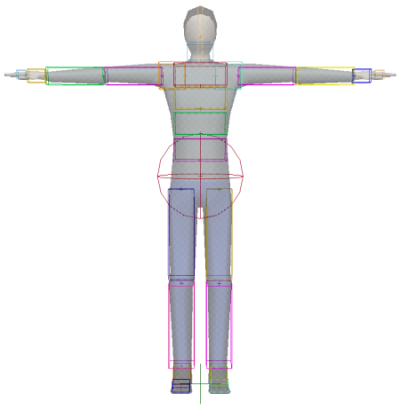
Each model must have its animation stored in action sources defined in its Mixer > Sources > Animation node.
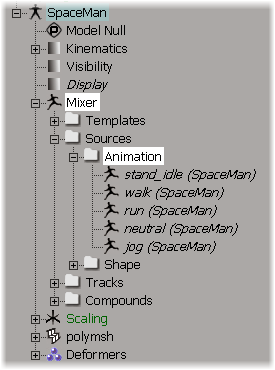
Locomotion-type animation stored in the action source must be moving in global space.
If the action is in global space, it needs to be moving in the positive Z direction, such as a walk cycle going forward. This allows CrowdFX to immediately compute the ideal speed for any locomotion in the crowd simulation. The velocity used for each action source in the simulation is calculated based on the horizontal speed of the character's COG deformer.
Make sure that the correct material is applied to the character's envelope object, or to multiple clusters on the envelope mesh. The materials on the clusters are converted to ICE Materials on the actor when it's imported into CrowdFX. See Modifying the Actor's Materials and Textures for information.

In addition to the CrowdFX requirements listed above, here are some tips for importing a model from another 3D software, such as Autodesk Maya.
The FBX file format is the most typical and stable format for importing models into Softimage. You can import a first FBX file to get the character (mesh and rig), and then import other FBX files with the same rig but different animations.
For each imported animation, select the Import as Action Source option on the Import tab in the Import FBX Options Dialog Box to add only the animation as an action source. Then on the Animation tab, select the Take you want to import (you can import only one take at a time). Make sure to deselect the Skeleton and Envelope options on this tab so you don't import the rig again when you just want the animation.
If the model uses several meshes, use the Create  Poly Mesh
Poly Mesh  Merge command on the Model toolbar command to create only one mesh, as described in the Envelopes section above.
Merge command on the Model toolbar command to create only one mesh, as described in the Envelopes section above.
Be aware that the scale of Maya models is often quite a lot larger than the standard default size of characters in Softimage. Make sure to set the scale accordingly in the Import FBX Options dialog box; for example, use Decimeters as the unit of scale. You can also parent the whole model to a null, and then scale down that null to match other characters you're using in CrowdFX.
 Except where otherwise noted, this work is licensed under a Creative Commons Attribution-NonCommercial-ShareAlike 3.0 Unported License
Except where otherwise noted, this work is licensed under a Creative Commons Attribution-NonCommercial-ShareAlike 3.0 Unported License