You can combine two or more polygon mesh objects using the Blend and Merge commands on the Create Poly. Mesh menu of the Model toolbar. These commands create a single new object, so you can now use commands like Bridge between the
two portions.
Poly. Mesh menu of the Model toolbar. These commands create a single new object, so you can now use commands like Bridge between the
two portions.
The two commands differ in how they treat boundary edges on different objects when the boundaries are close to each other:
With Blend, nearby boundaries on different objects are joined by new polygons.
With Merge, nearby boundaries on different objects are merged into a single edge at the average position.
There is a Tolerance parameter for determining the maximum distance in Softimage units between boundaries for them to be considered "nearby".
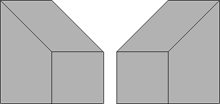
|
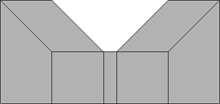
|
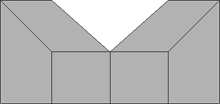
|
| Original objects |
Blended object Near boundaries are bridged but far boundaries are not. |
Merged object Near boundaries are merged but far boundaries are not. |
If desired, you can select some or all of the polygon mesh objects to be blended before choosing the command.
Click to pick any additional polygon mesh objects.
If you make a mistake, Ctrl+click to undo the last pick. You can also press Esc to cancel the operation.
When you have finished picking, right-click in a 3D view.
A new polygon mesh object is created and the Merge Meshes property editor opens with the Blend option on or off as appropriate.
Adjust the Tolerance as desired. Boundary edges that are closer than this value in Softimage units are blended or merged.
For information about transferring attributes, see Attribute Transfer.
 Except where otherwise noted, this work is licensed under a Creative Commons Attribution-NonCommercial-ShareAlike 3.0 Unported License
Except where otherwise noted, this work is licensed under a Creative Commons Attribution-NonCommercial-ShareAlike 3.0 Unported License