In real-life, light travels in a straight line until it hits an object. From there it either bounces (if the object is reflective), is transmitted (if the object is transparent or translucent), is absorbed (if the object is opaque), or does a little of each.
In the case of a bounce, the light ray once again travels in a straight line until it hits another object, and the cycle repeats — with each bounce, the ray gets weaker until it is invisible. When a light ray is absorbed, some of the color of the object is bounced back away from the object. For example, a bright red ball in the middle of a white room causes a subtle red bleed on the white floor.
In Softimage, real-life lighting is simulated with global illumination. Global illumination includes both direct and indirect lighting caused by diffuse reflections. Photon (or light) rays emanate from the light source in all directions and bombard the scene. When these photons hit an object, some stick and others are reflected and refracted. These reflected and refracted rays go on to illuminate other surfaces.
The underside of a table, for example, is not completely dark, even if it is not illuminated directly by a light or reflections from a shiny surface. With global illumination, no ambient light is shed, which is a non-directional light that pervades a scene.

Caustics are light patterns created when light illuminates a diffuse surface by reflection or refraction: for example, a bright patch under a magnifying glass, reflections on a wall from a mirrored disco ball, or shimmering highlights under rippling water.
Caustics are a subset of full global-illumination simulation where photons are only emitted toward any caustic-generating objects in the scene. These photons are then reflected or transmitted by these objects until they hit diffuse surfaces in the scene. When a photon hits a caustic-receiving object, it is stored in a caustic Photon Map. Photons are stored only on diffuse surfaces, so the caustic-receiving objects must have a diffuse component in the reflection model.
Materials of caustic-emitting objects specify if and how photons hitting this object should continue. In addition, the materials of caustic-receiving objects decide how to "pick up" photons absorbed by the object during processing.
If a photon hits an object that transmits the effect, photon information is stored and the photon continues to trace indirect lighting information.
Objects that transmit photons are either diffuse (that is, not black), have a high specularity, are transparent, refract light, or any logical combination of these. A photon stops bouncing (is absorbed) when it hits an object that neither receives nor transmits the effect.
Using an object's Visibility property editor, you can control which objects receive or transmit the effects. And from the Render Options property editor, you can control the number of bounces that a photon makes. See Setting Photon Casting, Receiving and Visibility for more information.
This information is stored in a Photon Map, which is a three-dimensional representation of where photons are stored in the scene. You can save a Photon Map so that when you're happy with the way your scene looks, you can avoid having to recalculate it every time you render a scene.
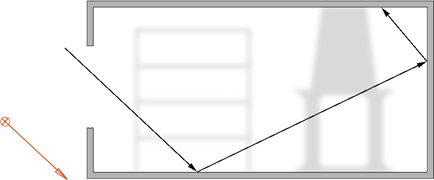
The path of photons that occurs when using global illumination.
The more photons you throw into a scene, the more refined the effect will be. Unlike most other settings, where ranges often go from 0 to 1 or 1 to 100, when working with photons you'll be specifying high numbers: 1000, 10 000, 100 000, 500 000, or more. The more photons there are in the scene, the longer it takes to render.
To do all their bouncing around, photons need energy. In addition to a good breakfast, you need to specify a numerical strength for them so that they can bounce from object to object, as well as have an effect on distant objects. Photons leave energy behind, which creates the photon effect, every time they "stick" to a surface.
Energy Intensity controls the brightness of the effect. Each photon uses an equal amount of the energy specified. For example, 1000 photons use 1/1000th of the photon energy. Generally, the farther objects are from the light source, the more energy each photon needs. Again, you'll be working with large numbers: 100, 1000, 10 000, 100 000, 1 000 000, and more.
Energy values don't affect rendering time. To set a photon's energy, see Preparing Global Illumination and Caustics for Rendering.
 Except where otherwise noted, this work is licensed under a Creative Commons Attribution-NonCommercial-ShareAlike 3.0 Unported License
Except where otherwise noted, this work is licensed under a Creative Commons Attribution-NonCommercial-ShareAlike 3.0 Unported License