 |
You can now drag, resize, and close or open the tools and windows in Mudbox to easily create a custom layout that suits your workflow. Unlock the interface (Windows > Lock Layout), then rearrange as needed. New options in the Windows menu let you lock your custom layout, reset to the default Mudbox layout, or import and export layouts to share with other artists. Refer to the following new or updated topics: |
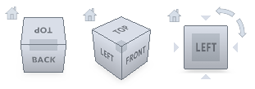 |
Mudbox now supports the ViewCube®, an on-screen 3D navigation tool already familiar to users of other Autodesk 3D applications. The ViewCube provides feedback about the camera view in relation to the 3D scene, and lets you quickly and easily switch between scene views as you paint and sculpt. Use the ViewCube menu to adjust the ViewCube size, behavior, and appearance. |
Navigate with 3Dconnexion devices
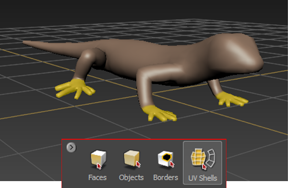 |
The Select/Move Tools tray now includes Borders |
Reset tools to default properties
Set hotkey preferences across a Suite
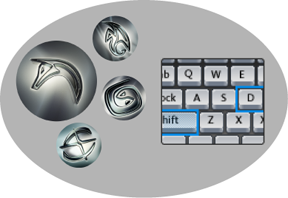 |
The hotkey preferences available in the Mudbox Setup window have been updated. If you install Mudbox as part of a Suite, you can now set which product hotkeys you use across the suite. New Interaction Mode preferences also let you edit this setting. |
Tiling planes for painting and sculpting
 Image courtesy of Jesus Bibian, Jr. |
New tiling planes let you paint and sculpt tiled detail, creating seamless, repeated features or textures. Select Create > Tiling Plane and use the new Create Tiling Plane window to specify the size and orientation of the plane, then use any paint or sculpt tool to create your repeating pattern. Use your tiled textures to efficiently cover large surface areas, or extract the sculpted detail into a displacement map (including vector displacement maps with undercuts and overhangs). |
Falloff curve editing improvements
 |
Updates to the falloff curve editing tool make it easier to adjust the shape of sculpt and paint tool falloff. You can now add or delete points on the curve with a single click. In addition, a new Falloff Curve window lets you work with an expanded view of the curve for easier editing. See Adjust tool falloff for updated information. |