You can change the way a Control rig displays in the Viewer window. This can be useful if you need to work with Control rigs in a particular way.
To customize the appearance of a Control rig or effectors:
To change the look of a Control rig:
 > Control Rig > Rig Look.
> Control Rig > Rig Look.
See Rig Look for more information.
Showing or hiding Control rig effectors
If you cannot see the Control rig effectors, activate the Properties window Visibility option.
To change the size of IK effectors:
 > Show/Hide menu. (For a clearer view, you can also deactivate FK and skeleton so you only see the IK effectors on the rig.)
> Show/Hide menu. (For a clearer view, you can also deactivate FK and skeleton so you only see the IK effectors on the rig.)
For individual effectors, you can also select them in the Viewer window or Schematic view.
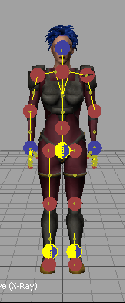
IK effectors set to 500.00
To change the size of FK effectors:
 > Show/Hide menu. (For a clearer view, you can also deactivate IK and skeleton so you only see the FK effectors on the rig.)
> Show/Hide menu. (For a clearer view, you can also deactivate IK and skeleton so you only see the FK effectors on the rig.)
You can also select individual effectors in the Viewer window or Schematic view.

FK effectors set to 500.00
Changing the look of Control rig effectors
To change the look of a Control rig effector:
See Changing the look of IK effectors and Changing the look of FK effectors.