When manipulating the clips in an animation sequence using the Trax Editor, you can use clip matching options to automatically align clips based on a specified object, or display interactive clip ghosts that let you manually align the clips in the scene.
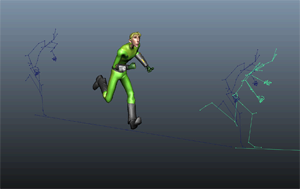
For example, if you're blending a walk clip with a run clip, trim the walk clip to end on a frame where the left foot is down, then trim the run clip to start with a similar pose.
 With a clip ghost selected, press D + drag to adjust the position of the clip ghost pivot. Enable Snap to points
With a clip ghost selected, press D + drag to adjust the position of the clip ghost pivot. Enable Snap to points  in the main Status line (toolbar) to snap the ghost pivot to a specific point, such as a bone on your character's skeleton.
in the main Status line (toolbar) to snap the ghost pivot to a specific point, such as a bone on your character's skeleton.
To automatically align the clips:
This is the object Maya will use to establish the position and match the clips in space, and it can be any object included in the character set, or any object driven by objects included in the character set.
The object you select depends on what type of transition occurs between the two clips. For the walk and run clip example, where the action is centered around the feet, the Left or RightAnkle effector can be a good match object.
 .
.
The match object you selected displays in the Match node field. (To change the match object used for any subsequent match operation, you can select a new object and click  .)
.)
Maya checks the position and location of the Match node object at the end of the first clip, and at the start of the second clip, then moves the second clip to match the first based on that object.
 Except where otherwise noted, this work is licensed under a Creative Commons Attribution-NonCommercial-ShareAlike 3.0 Unported License
Except where otherwise noted, this work is licensed under a Creative Commons Attribution-NonCommercial-ShareAlike 3.0 Unported License