You can display clip ghosts that represent the clip animation in 3D space, letting you preview the trajectory of the clip and helping you manually match poses from clip to clip.
In most cases, the root node of your character hierarchy is a good object to use, since this displays the character's skeleton as the clip ghost.
(The Show Clip Ghost option changes to Hide Clip Ghost if the ghost is already displayed.)
By default, clip ghosts display in the scene as a 3D wireframe that represents the first and last poses in the clip, with a line drawn between them to indicate the trajectory of the animation.
 You can change the display of clip ghosts, for example to display ghosts additional poses between the first and last frame.
See Change the display of clip ghosts.
You can change the display of clip ghosts, for example to display ghosts additional poses between the first and last frame.
See Change the display of clip ghosts.
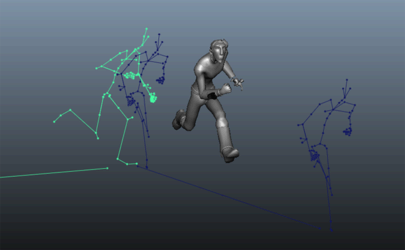
 Except where otherwise noted, this work is licensed under a Creative Commons Attribution-NonCommercial-ShareAlike 3.0 Unported License
Except where otherwise noted, this work is licensed under a Creative Commons Attribution-NonCommercial-ShareAlike 3.0 Unported License