Skeleton > HumanIK > Character Controls
Window > Animation Editors > HumanIK > Character Controls
The Character Controls contain the following main areas and options:
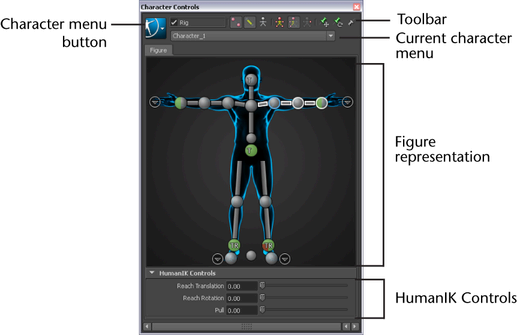
The following table provides a brief overview of tasks using the Character Controls.
| To... | Do this |
|---|---|
| Create a Control rig. |
Select |
| Change the appearance of rig effectors. |
Select |
| Change to Full Body keying and manipulation mode. |
Click |
| Change to Body Part keying and manipulation mode. |
Click |
| Set the animation source for the current character. |
Select |
| Create an auxiliary or pivot effector. |
|
| Remove an auxiliary or pivot effector. |
Select the effector in the scene and press To remove all extra effectors for a cell, |
| Pin an effector in Translation. |
Select the corresponding IK effector cell, then click |
| Pin an effector in Rotation. |
Select the corresponding IK effector cell, then click |
| Temporarily release all pinning. |
Click |
| Edit retargeting parameters in the Attribute Editor. |
Select |