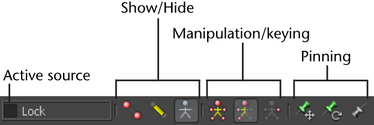Active source check box
Displays the type of source set to drive the current character and lets you toggle whether the source is active. See Source for more information on the source types available.
Show/Hide buttons
Let you toggle the display of FK effectors, IK effectors, and the skeleton.

|
|
Shows or hides the character's IK effectors.
|

|
|
Shows or hides the character's FK effectors.
|

|
|
Shows or hides the character’s skeleton.
|
Manipulation and keying mode
These icons let you set manipulation and keyframing modes for working with the character’s Control rig. You can manipulate
and set keyframes on the character’s entire body (Full Body), a part of the body (Body Part), or only on the selected effector
(Selection).

|
|
Sets the to keying and manipulation mode, letting you select individual effectors to manipulate the entire character.
For example, translating a character’s wrist effector in mode affects the whole body as it moves to reach that effector.
|

|
|
Sets the tool to mode, letting you manipulate and set keys on a single body part, based on the selected effector.
|

|
|
Sets the tool to mode, letting you manipulate and key only the selected effector(s).
In this mode, you can manipulate one effector without solving the rest of the character, then use the to adjust how much the rest of the character reaches for that effector.
|
The representation displays white highlighting on cells to show which part of the character is active for manipulation and keying.
For example, in manipulation mode, when you select a left wrist effector, all left arm cells in the highlight in white. See
Character Controls Figure representation for more information on cell feedback.
Pinning
These icons let you activate, disable, or temporarily release pinning on effectors.
Pinning gives you more control over character manipulation, letting you constrain specific effectors from moving or rotating
as you make adjustments to the rest of the character position. For example, you can pin the wrist in rotation but let it move
in translation, so that as you adjust the wrist position or arm position, the wrist can move but does not twist.
When you create a biped Control rig, IK effectors on the character’s feet are pinned in translation and rotation by default.
On a quadruped Control rig, the feet are pinned in both translation and rotation.
Pinning feedback displays on each cell in the representation.

|
|
Pins and unpins the selected effector in translation. When pinned, the selected effector cannot be moved, and a T displays on its corresponding cell in the representation.
|

|
|
Pins and unpins the selected effector in rotation. When pinned, the selected effector cannot be rotated, and an R displays on its corresponding cell in the representation.
|

|
|
Temporarily releases all translation or rotation pinning for the selected effector and effectors down the chain.
|