After Globals and LimbPhases, the rig is broken up hierarchically into the various HubGroups.
Each HubGroup and its children are assigned a series of controllers that allow the user to edit the motion cycle. Many of these controllers are repeated in all areas, while some are specific to a particular area.
Each CATMotion cycle is 100 frames long. The animation is then compressed or stretched to the right length with a combination of the Globals controls (Max Step Time and Max Stride Length) and the velocity of the Path Node. This means that the Time values are best thought of as percentages of the motion cycle rather than absolutes. For example, a time of 50 is halfway through the cycle.
The light green in the background represents the time the feet are on the ground. The dark green represents the time that the feet are in the air.
All controllers except for the OffsetRot and OffsetPos have graphs to show the curve for the motion of the selected controller within the motion cycle.
To open the graph/settings panel for a particular controller, click its name in the hierarchy list in the left panel of the CATWindow.
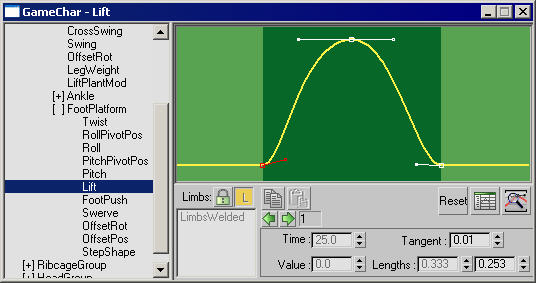
A FootPlatform > Lift controller
 /
/  Make Unique (off/on)
Make Unique (off/on)Divides the limbs into separate tracks.
Below the Make Unique and Lock (see following) buttons is a box that provides access to individual limbs when Make Unique is on and Lock is off. In that context you can choose one of the list entries to make separate settings for that limb.
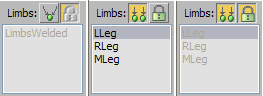
Left: Limbs welded (Make Unique off)
Center: Choose limb to adjust (Make Unique on/Lock off)
Right: Limbs locked (Lock on)
When you have control over the individual limbs, the curve for each limb is drawn in the same color as the limb itself.
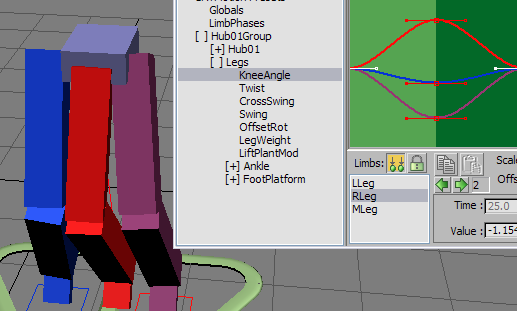
Each curve uses the color of its respective limb.
Also, if you move a point directly on a curve, the respective limb highlights in the list.
 /
/  Lock (off/on)
Lock (off/on) (Previous)/
(Previous)/  (Next)
(Next)Click through the knots on the spline. You can also select a spline knot directly by clicking it in the window.
When you select a knot, its Time, Value, Tangent, and tangent Lengths settings are displayed and are ready for editing.
In some cases, settings are unavailable (grayed out), so cannot be edited.



