The Key Time editable field (the field on the left) displays the frame number (position in time) of the selected key. You can enter a new frame number or enter an expression to move the key to a frame.
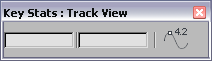
Key Stats toolbar
Using Expressions in the Time and Value Fields
You can enter any expression in the time and value fields. The variable n stands for the key time or value. An expression can be as complex as you want, and can involve any function the expression controller uses. For example, you could enter an expression such as: n/2+sin(n)*40^n.
The expression parsing in the time field works only when Time Configuration  Time Display is set to Frames. The expression parser doesn't understand SMPTE or Frame:Ticks.
Time Display is set to Frames. The expression parser doesn't understand SMPTE or Frame:Ticks.
To move a key to a specific frame:
The key (and, in Dope Sheet mode, any associated keys) moves to the new time.