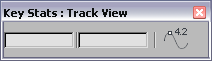Command entry: Track View
Command entry: Track View 
Key Stats toolbar

Value Display (field on right)
Value Display (the field on the right) displays the value, or position in space, of a highlighted key. This is an editable
field. You can enter a new number or expression to change the value of selected keys.
Procedures
To move an object in space using Value Display:
- In the Track View (either mode) Hierarchy list, expand the Position track of an animated object. In Curve Editor mode, if
Show Non-Selected Tracks is not active, highlight a track, if necessary, so the keys are visible.
- Highlight an X, Y, or Z Position key.
The Value Display shows the X, Y, or Z position key spatial value.
- Enter the value you want in the Value Display and press Enter.
The new value takes effect. If the time slider is at or near the same frame as the key, the change is visible in the viewports.
Example: To add 10 to the values of specific keys:
- In Track View, either mode, highlight the keys to edit.
- In the Value Display field, enter n+10.
Each key's value is incremented by 10. Simply entering 10 would give each key a value of 10.