The mr Physical Sky shader is intended primarily for use in the mental ray Sun & Sky combination. This topic mainly provides information on parameters unique to this component. A number of mr Physical Sky parameters are common to all three Sun & Sky components. For some of those parameters, this topic provides a brief explanation plus a link to the main topic with additional details.
The main difference between the mr Physical Sky Parameters rollout described here and the mr Sky Parameters rollout on the command panel is that this rollout lets you apply maps or shaders to the various parameters. However, this version of the rollout isn't quite as accessible; you must use the Material Editor to get at the controls.
To access the mr Physical Sky rollout:
 Material Editor and choose a sample slot.
Material Editor and choose a sample slot.
 (Get Material).
(Get Material).
This opens the Material/Map Browser dialog.
You can now edit the shader parameters and apply maps and shaders on the mr Physical Sky Parameters rollout.
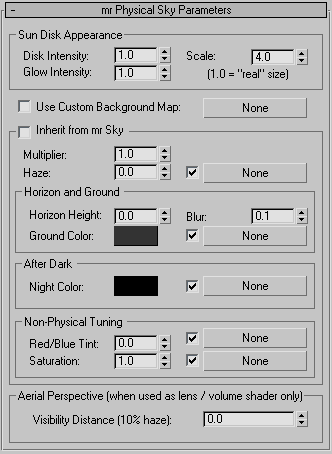
When on but no background map is specified, the background of the rendering is transparent black, suitable for external compositing. If you supply a background shader by clicking the button and then specifying a map or shader, the background of the rendering will come from that shader (for example, a texture map that uses a background photograph). In either case the mr Physical Sky will still be visible in reflections and refraction.
To apply a map or shader to this parameter, click the None button.
Uses the equivalent settings from the mr Sky Parameters rollout for the remaining mr Physical Sky Parameters rollout settings, except for Aerial Perspective. Default=on.
For further information, see Common Parameters.
The amount of particulate matter in the air. Possible values range from 0.0 (a completely clear day) to 15.0 (extremely overcast, or a sandstorm in the Sahara). Default=0.0.
For details, see Haze.
To apply a map or shader to this parameter, click the None button.
The color of the virtual ground plane. Note that this is a diffuse reflectance value (that is, albedo). The ground appears as a Lambertian reflector with this diffuse color, lit by the sun and sky only, and does not receive any shadows.
To apply a map or shader to this parameter, click the None button.
The minimum color of the sky: The sky will never become darker than this value. It can be useful for adding things like moon, stars, high-altitude cirrus clouds that remain lit long after sunset, etc. As the sun sets and the sky darkens, the contribution from Night Color is unaffected and remains as the base light level.
To apply a map or shader to this parameter, click the None button.
Provides artistic control over the redness of the sky light. The default value of 0.0 is the physically correct value (calculated for a 6500K whitepoint), but can be changed with this parameter, which ranges from -1.0 (extremely blue) to 1.0 (extremely red).
To apply a map or shader to this parameter, click the None button.
Aerial Perspective is a term used by painters to convey how distant objects are perceived as hazier and tinted towards the blue end of the spectrum. mr Sky emulates this with the Visibilty Distance parameter. When nonzero, it defines the “10% distance”, that is, the distance at which approximately 10% of haze is visible at a Haze level of 0.0.