 Command entry: Render Setup dialog
Command entry: Render Setup dialog  Renderer panel
Renderer panel  Shadows & Displacement rollout
Shadows & Displacement rollout
The controls in this rollout affect shadows and displacement.
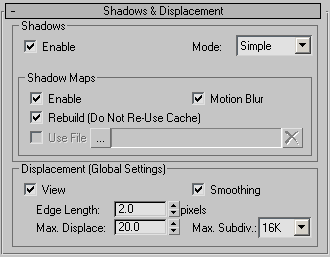
The shadow mode can be Simple, Sort, or Segments. Default=Simple.
These controls specify a shadow map used to render shadows. When you specify a shadow map file, the mental ray renderer uses the shadow map instead of ray-traced shadows.
To stop using a shadow map and use ray-traced shadows, delete the map's name from the file name field.
When on, the mental ray renderer renders shadow-mapped shadows. When off, all shadows are ray-traced. Default=on.
When Enabled is off, the other controls in this group are unavailable.
If shadows are enabled but shadow maps are not enabled, then shadows for all lights are generated using the mental ray ray-tracing algorithm. If shadow maps are enabled, then shadow generation is based on each light’s choice of shadow generator:
When on, the mental ray renderer applies motion blur to shadow maps. Default=on.
When on, the renderer saves the recalculated shadow map (ZT) file to the file specified by the Browse button. Default=on.
This option is unavailable until you click the ellipsis button (see following) to provide a name for the ZT file.
 Delete FileClick to delete the current ZT file.
Delete FileClick to delete the current ZT file.
Turn off to have the mental ray renderer correctly render height maps. Height maps can be generated by normal mapping; see Creating and Using Normal Bump Maps.
When using only height maps in the scene, make sure this option is off. If some objects in the scene use height maps while others use standard displacement, apply smoothing on a per-object basis (see mental ray Panel (Object Properties Dialog)).
When on, mental ray simply smoothes the geometry using the interpolated normals, making the geometry look better. This result, however, cannot be used for height map displacement because smoothing affects geometry in a way that is incompatible with height mapping.
Controls the maximum offset, in world units, that can be given to a vertex when displacing it. This value can affect the bounding box of an object. Default=20.0.
Controls the extent to which mental ray can recursively subdivide each original mesh triangle for displacement. Each subdivision recursion potentially divides a single face into four smaller faces. Choose the value from the drop-down list. Range=4 to 64K (65,536). Default=16K (16,384).
For example, using the default value means that mental ray can subdivide each displaced mesh triangle into as many as 16,384 smaller triangles.