Once you've worked with the Motion Mixer to create an animated sequence for the biped, there are several ways to work with the finished mix.
If you want to work with the mix on the current biped (rather than a another biped in the scene), you have several options:
 (Mixer Mode) on the Biped rollout to display the mix on the biped, and simply render the scene.
(Mixer Mode) on the Biped rollout to display the mix on the biped, and simply render the scene.
If you want to use the motion with a different biped, you can copy the mixdown to the current biped, save the motion as a BIP file, and load the new BIP file onto the other biped.
The mix can also be saved as a MIX (.mix) file. A MIX file can be loaded onto other bipeds and edited as needed in the Motion Mixer.
Fixing Foot-Based Transitions with a Mixdown
When you create a transition between two motions with planted feet (feet with IK constraints), the motion might not match perfectly between clips. When this occurs, a planted foot might slide or pop, or a leg might stretch unnaturally during or near the transition period.
A mixdown can correct two types of problems during transitions between foot-based motions:
 The mixdown options on the Mixer Preferences Dialog can help correct these problems. To access this dialog, click Preferences on the Motion Mixer toolbar.
The mixdown options on the Mixer Preferences Dialog can help correct these problems. To access this dialog, click Preferences on the Motion Mixer toolbar.
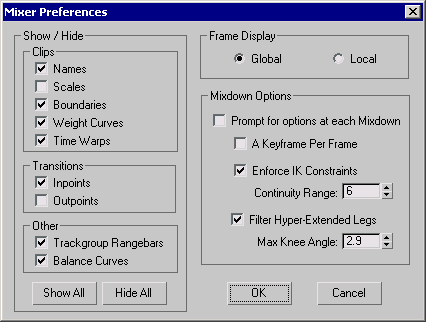
To have an effect on a mixdown, these options must be set before the mixdown is computed. If Prompt for options at each Mixdown is turned on, you will be prompted to set these options each time you compute a mixdown. Otherwise, the mixdown uses the settings on the Mixer Preferences dialog.
The options in the Mixdown Options group determine if and how the mixdown affects transitions between clips with planted feet. Enforce IK Constraints affects planted feet, while Filter Hyper-Extended Legs affects unnaturally straight legs. Turn on Prompt for options at each Mixdown if you want to be asked for these settings each time you do a mixdown. For more information on these options, see Mixer Preferences Dialog .
To perform a mixdown and copy it to the biped:
If Prompt for options at each Mixdown is turned on in the Mixer Preferences dialog, you will be prompted for mixdown options. Click OK to start the mixdown.
A progress bar at the bottom of the Mixer shows the progress of the mixdown process. After a few moments, a new track called Mixdown is created as the last track in the biped’s mix.
You can turn the track on and off by clicking the track. When the track is solid, the Mixdown track is on (active), and the biped performs the animation in the mixdown. When the track appears with hatchmarks, the track is off (inactive), and the biped performs the animation in the raw mix.
 Copy Mixdown to Biped.
Copy Mixdown to Biped.
 (Mixer Mode) if it is on.
(Mixer Mode) if it is on.
The mix from the Motion Mixer is visible on the biped in viewports even though the biped is no longer in Mixer mode.
 (Save File).
(Save File).
To save Motion Mixer data to a MIX file:
A MIX file saves the current state of the Motion Mixer data for a selected biped, including all clips, transitions, trims, scaling and time warps. It is not necessary to collapse clips before saving a MIX file.
 Save Mix File. Enter a filename for the .mix file, and click Save.
Save Mix File. Enter a filename for the .mix file, and click Save.