To delete faces
NoteYou can only delete faces when the mesh has a single level with no sculpt layers. You must delete any higher subdivision levels
before attempting to delete faces from the base level. To do this, display the lowest subdivision level, then select until you have only the base level.
- Select the tool
 on the Select/Move Tools tray.
on the Select/Move Tools tray.
- Select faces on the mesh you want to delete.
- Press Delete or select .
 Except where otherwise noted, this work is licensed under a Creative Commons Attribution-NonCommercial-ShareAlike 3.0 Unported License
Except where otherwise noted, this work is licensed under a Creative Commons Attribution-NonCommercial-ShareAlike 3.0 Unported License
 on the Select/Move Tools tray.
on the Select/Move Tools tray.
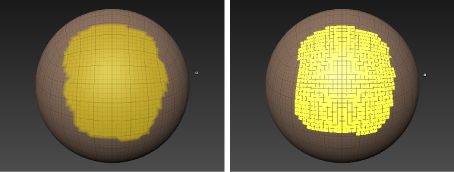
 Except where otherwise noted, this work is licensed under a Creative Commons Attribution-NonCommercial-ShareAlike 3.0 Unported License
Except where otherwise noted, this work is licensed under a Creative Commons Attribution-NonCommercial-ShareAlike 3.0 Unported License