When on (default), Mudbox automatically loads and unloads texture tiles depending on what is visible on your screen, loading only tiles that are in front (in the view). Mudbox loads as many tiles as possible at full resolution until reaching the GPU budget maximum (set by the Paint Buffer Memory Budget preference). Remaining tiles display in blue.
When off, you must load and unload texture tiles manually by pressing the Up-arrow key (or Alt-Up Arrow) as you work.
See also Gigatexel engine in the Painting overview topic.
Available only when Use Gigatexel Engine is on. Lets you set the total percentage of your graphics card (GPU) memory that can be used by the paint buffer as it loads and unloads texture tiles.
Essentially, this preference lets you allocate the percentage of memory on the graphics card used for display quality versus the amount used for paint stroke quality.
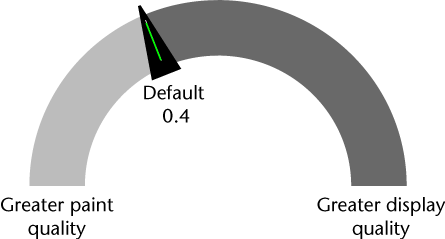
Increase the budget value for higher resolution painting, or decrease the budget value to display your model at the best possible quality. (Decreasing the memory budget reduces the paint resolution.) If you're using Mudbox for display purposes only, you can set the budget to 0.
For example, the default budget of 0.40 means up to 40% of the graphics card memory is devoted to the Gigatexel Engine (for buffering paint layers), and the remainder is used for displaying textures in the 3D View.
If you enter a value greater than 0.85 (85%), it's possible to paint at higher resolution than the 3D View can display. If you set the budget to its highest value, very little memory is available for displaying textures in the 3D View. You can still paint very fine detail, however the display of textures may be blurry.
See also Graphics memory optimization.
Additional notes for advanced users:
The correlation between the Paint Buffer Memory Budget value and the resolution of the paint buffer is not simple. The final resolution of the paint buffer depends on the budget value you set, the amount of GPU memory you have, and the number of paintable tiles in the 3D View.
For example, if you have 1000 MB of GPU memory and you set the budget to 0.5, 500 MB of memory is reserved for the paint buffer. For a mesh with a single tile and one 4k paint layer in the 3D View, the buffer resolution is 4k. For a mesh with 100 tiles and a 4k paint layer, the buffer resolution will be less than 4k. However, if you zoom in on the mesh with 100 tiles so that only 10 tiles display, the resolution of the buffer is automatically increased. With fewer tiles in the 3D View, each tile can be a higher resolution and still fit into the budget.
Specifies the highest subdivision level at which the Wireframe display option will update on a model. Setting a lower value improves the interactive performance when working with complex models. See also Change the model display.
Increases the interactive performance when tumbling dense models in the range of 4 million quads and higher. If you want your model to look as detailed as possible and are not concerned about performance, set Fast Render Scale to a value of 0.1. Higher values in the range of 1.0 - 2.0 allow the model to tumble faster but fine detail appears when you zoom in close.
When on (by default), Mudbox applies an anti-aliasing filter to smooth the appearance of any textures painted or applied to a model. Turn off if you need to view textures without this filter. Turning off can also improve performance for the Cavity Ambient Occlusion viewport filter on older graphics cards.
Lets you select from a list of your own rendering plug-ins to render the active mesh.
If you have implemented an alternative rendering plug-in (or multiple plug-ins) using the Mudbox SDK, your plug-in class name displays in this drop-down list once you copy the rendering plug-in to the Mudbox plug-ins directory. (See File environment for plug-in directory paths.)
If you haven't added any separate rendering plug-ins, the only option available is the Mudbox hardware renderer (HWRenderer).
When on, Mudbox conserves memory resources when storing single channel textures (such as Bump, Opacity, and Gloss). Off by default.
To test whether you can use this preference with your video card
 Except where otherwise noted, this work is licensed under a Creative Commons Attribution-NonCommercial-ShareAlike 3.0 Unported License
Except where otherwise noted, this work is licensed under a Creative Commons Attribution-NonCommercial-ShareAlike 3.0 Unported License