Hiding curves can be useful, for example, if you're using Stroke on Curve and want to inspect the sculpt or paint strokes on your model more closely.
To show or hide curves
- Do any of the following:
- Press Ctrl + H (Windows) or Command + Shift + H (Mac OS X) to hide all curves in the . Press U to show all.
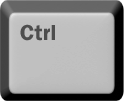 +
+ 
- In the toggle the visibility icon (
 ) beside a curve.
) beside a curve.
- Right-click an empty area of the scene and toggle the option in the marking menu.
NoteToggling the display of curves does not affect the state of hidden curves. Hidden curves remain hidden when you turn off and on.
- Select from the main menu bar. Select to show the curve again.
 Except where otherwise noted, this work is licensed under a Creative Commons Attribution-NonCommercial-ShareAlike 3.0 Unported License
Except where otherwise noted, this work is licensed under a Creative Commons Attribution-NonCommercial-ShareAlike 3.0 Unported License
 ) beside a curve.
) beside a curve.
 Except where otherwise noted, this work is licensed under a Creative Commons Attribution-NonCommercial-ShareAlike 3.0 Unported License
Except where otherwise noted, this work is licensed under a Creative Commons Attribution-NonCommercial-ShareAlike 3.0 Unported License