The following tools appear on the Select/Move Tools tray:
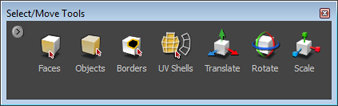
Pressing the X hotkey and dragging to transform objects works on a single object at a time, even if other objects are selected.
 Except where otherwise noted, this work is licensed under a Creative Commons Attribution-NonCommercial-ShareAlike 3.0 Unported License
Except where otherwise noted, this work is licensed under a Creative Commons Attribution-NonCommercial-ShareAlike 3.0 Unported License