Texture artists are no longer restricted by having to create UVs before painting in Mudbox. You can now load and paint any mesh, including complex models composed of multiple meshes. For an entirely UV-free pipeline, you can export your high-quality textures as PTEX files, or if your pipeline requires UVs, bake your textures to UV space (once UVs have been created) and export them as image files. See PTEX painting and Prepare a model for PTEX painting.
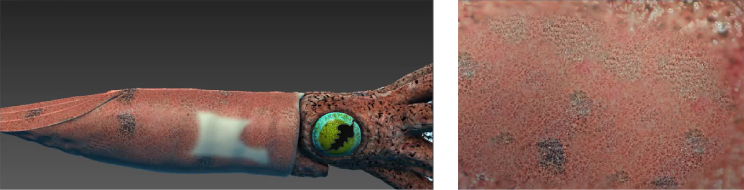
In addition, you can export paint layers as PTEX files. Right-click the layer and choose Export Selected, then set Ptex as the file type in the Export Paint Layer window. See also Save or export paint layers.
You can now export multiple paint layers from your scene using the new File > Export All Paint Layers options. You can export all layers for the active model, for selected models, or for all models in the scene. See Save or export paint layers and Export All Paint Layers window.
Extracted Ambient Occlusion maps, Vector Displacement maps, Displacement maps, and Normal maps can now be exported as PTEX files, to take advantage of cutting-edge technology for UV-less texture mapping.
These maps can be rendered onto the original mesh in RenderMan®, with accurate results. For more information, see Supported extraction file formats and bit depths.
Solo options in the Paint Layers menu let you isolate selected paint layers, quickly toggling visibility of all other layers on and off. The new Solo As Diffuse option lets you display the selected layer as flat color, making it even easier to edit opacity, bump, and other layer channels.
See Solo a paint layer.
Paint layer masks and blend modes
Combine and edit paint in powerful and nondestructive ways with new paintable layer masks for paint layers, which let you reveal or hide portions of layers. In addition, 22 new layer blend modes extend the artistic possibilities and offer significantly enhanced compatibility with Adobe® Photoshop® software. These additional blend modes bring the total number to 27, corresponding with all of the available layer blend modes in Photoshop CS5, and enabling layers to be more seamlessly imported and exported between the two applications.
For more information, see Paint layer masks.

The new Create UVs option in the Mesh menu lets you automatically generate basic UVs for a model, without spending an extended amount of time on setup. This gives you a quick set of UVs to start painting, with the option of transferring paint layers later to a mesh with higher quality UVs. See Mesh > Create UVs.
You can now create an Opacity channel for paint layers using the Create New Paint Layer window. This channel allows you to create a transparency paint layer, useful for simulating transparent real-world materials like glass and ice. For more information, see Paint to apply transparency and Create New Paint Layer window.
There is also a new Opacity Affects option in the Material properties, which lets you view the transparency with a glass or cutout effect.
For more information, see Material properties.

A new Transfer Paint Layers option now exists within the Extract Texture Maps window. This option allows you to transfer multiple paint layers from one model to another.
Invariably, in production, changes to an asset’s UVs will be required after painting has begun. With the Transfer Paint Layers option, you can save paint work by baking it onto the new mesh with new UVs. For more information, see Transfer paint layers, Extract Texture Maps properties and Texture extraction overview.