To open the Quad Draw tool, click the Quad Draw button 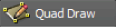 in the Modeling Toolkit window.
in the Modeling Toolkit window.
Artists can model in a natural and organic way, directly in Maya, using Quad Draw. The Quad Draw tool offers a streamlined, one-tool workflow for retopologizing meshes. The manual retopology process lets you create clean meshes while preserving the shape of your reference surface.
See Retopology, Retopologize a mesh with Quad Draw, and Quad Draw hotkeys.
 Your reference surface can be a polygon mesh, NURBS surface, or construction plane. See Set a live surface.
Your reference surface can be a polygon mesh, NURBS surface, or construction plane. See Set a live surface.
When enabled, the Quad Draw tool automatically welds adjacent vertices and edges. Auto-weld can be used with Quad Draw Extend options and Quad Draw tweak mode to prevent overlapping components on your Quad Draw mesh.
You can adjust the slider to set the tolerance of the weld operation. For example, if the Auto-weld tolerance is set to 10, any components that are 10 pixels or less apart are merged. You can also enable Auto-weld in the Quad Draw tool marking menu.
Lets you even out the spacing between the vertices of a Quad Draw mesh. See Relax vertices with Quad Draw.
Lets you extend the edges of a Quad Draw mesh to create new polygons. See Extend edges with Quad Draw.
 Except where otherwise noted, this work is licensed under a Creative Commons Attribution-NonCommercial-ShareAlike 3.0 Unported License
Except where otherwise noted, this work is licensed under a Creative Commons Attribution-NonCommercial-ShareAlike 3.0 Unported License