
The brush can be used to quickly clean up topology. When the tool is active, the brush lets you even out the spacing between vertices along a surface that is snapped to a reference surface.
To relax vertices
- Ensure that is selected in the Modeling Toolkit window.
- Select a option from the Quad Draw Tool marking menu (
 +
+  +
+  ) or Quad Draw Options.
) or Quad Draw Options.
- Relax vertices by doing one of the following:
NoteThe brush auto-activates as soon as you move your cursor over a mesh.
- Drag the brush over vertices.
- Activate mode (b), and then drag the brush over vertices. See Soft Selection mode.
NoteThe brush applies equal weighting to the entire falloff area, so modifying the does not affect your results.
- Continue to relax vertices by repeatedly dragging the brush across the mesh.
 Except where otherwise noted, this work is licensed under a Creative Commons Attribution-NonCommercial-ShareAlike 3.0 Unported License
Except where otherwise noted, this work is licensed under a Creative Commons Attribution-NonCommercial-ShareAlike 3.0 Unported License
 +
+  +
+  ) or Quad Draw Options.
) or Quad Draw Options.
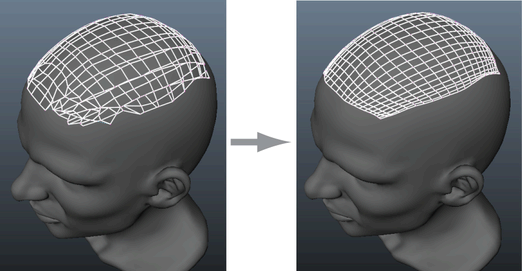
 Except where otherwise noted, this work is licensed under a Creative Commons Attribution-NonCommercial-ShareAlike 3.0 Unported License
Except where otherwise noted, this work is licensed under a Creative Commons Attribution-NonCommercial-ShareAlike 3.0 Unported License