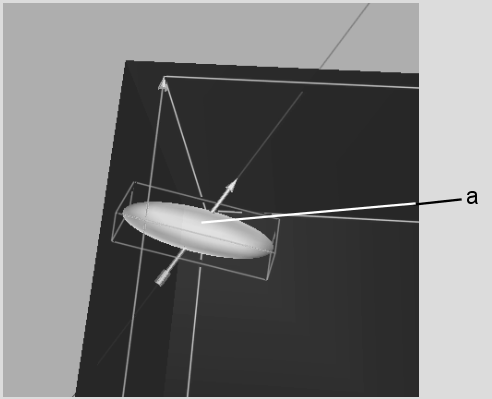Show in Contents

Add to Favorites

Home: Flame

Selecting Key Elements in the RGB Viewer

Mastering the RGB Viewer

Plotting Colour Values

Controlling Elements with
the Directional Arrow
Each key element (tolerance,
softness, and patches) has a directional arrow that passes through
its centre point. Use this arrow to indicate the direction in which
you want to perform a particular action, such as scaling or translating
the element.
- To display an element's arrow, select
the element by clicking on it.
- To set the arrow direction manually,
click inside the key element anywhere between its centre and the
area towards which you want the arrow to point.
NoteYou can only click
on a part of the element's surface that is visible. If necessary,
rotate the RGB viewer so that the correct area of the surface is visible.
- To point the arrow towards a plotted
point, simply select the element (either by clicking on it or using
the Picking box) before plotting. The arrow will automatically point
towards the plotted point.
- To reverse the direction of the arrow,
click the Reverse Point button in the Key menu.