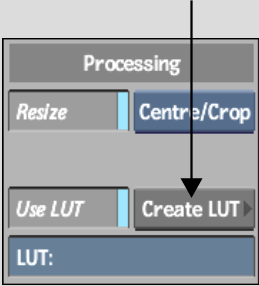Show in Contents

Add to Favorites

Home: Flint

Applying a LUT on Import or Export

Colour Management with LUTs

Accessing the LUT Editor from the Import Image Menu

Accessing the LUT Editor
Access
the LUT Editor to create custom 1D LUTs or tailor existing ones.
You can access the LUT Editor from:
- The EditDesk.
- The
Import Image menu, by clicking Create LUT.
- The Batch schematic using
a LUT Editor node, or from a Desk, Library, Export, Output, or Batch
FX Output node via any one of these nodes' RGB LUT menus.
- The Batch clip via its RGB LUT menu.
Once the LUT Editor is open, you can define
a basic conversion LUT type—logarithmic to linear, vice
versa, or custom. Or, you can use an existing LUT Editor setup as
a starting point for creating the new LUT. A setup preserves certain
useful menu settings.
To
access the LUT Editor from the EditDesk:
- From the Format menu, click
LUT.
- Select a clip.
- Select a destination reel.
The LUT Editor appears.
- Click
LUT Editor, select a clip, and then select the destination for the
processed clip.
The LUT Editor appears, loaded with the current
frame of the clip.
- Define
a basic LUT type, or load a LUT Editor setup to begin customizing the
LUT. See: