One way to begin creating a custom LUT using the LUT Editor is by defining the type of LUT you want to use. You can choose from one of the presets for converting logarithmic data to linear data, linear to logarithmic, or for creating a LUT to manipulate images that are already linear. Each of these selections sets up the appropriate conversion curve. It also includes selecting a bit-depth for the output. Alternatively, you can also choose to import a LUT as a starting point. Each of these techniques is discussed in this section.
Another way to create a custom LUT is to load a LUT Editor setup. See Loading LUT Editor Setups.
To select a basic LUT type preset:



| Select: | To: |
|---|---|
| Log to Lin | Begin with a standard curve for converting logarithmic data to linear data. |
| Lin to Log | Begin with a standard curve for converting linear data to logarithmic data. |
| Gamma | Begin with a standard curve for modifying linear data. |
| Import | Import a LUT to use its curve as a basic LUT. See the following procedure. |
The conversion curves for the basic LUT type you selected appear in the LUT Editor as the basic LUT.



To import a LUT to use its curve as a basic LUT:


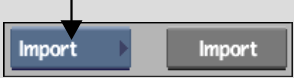
The file browser appears.
You are returned to the LUT Editor.
The LUT name appears in the field below the Import button. The imported LUT's conversion curves appear in the LUT Editor as the basic LUT.