You can make particle objects collide rather than pass through polygonal or NURBS surfaces. Either or both objects can be moving at the moment of collision. Particles cannot collide with other particles.
You can make a particle object collide with only one geometry object at a time. Repeat the steps below if you need to make the particles collide with multiple objects.
Note that in the context of this chapter, soft bodies are considered particle objects. To make a pair of surfaces collide, see Soft bodies and Rigid bodies.
To make particles collide with geometry
To use a soft body rather than a conventional particle object, you can select the soft body’s original geometry or its child particle object.
Select Particles > Make Collide.
The left column highlights the colliding particle object. The right column highlights the collided geometry object.
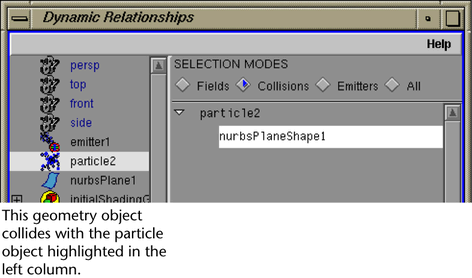
The item is no longer highlighted, which means it’s disconnected. For details on using the Dynamic Relationships Editor, see Dynamic relationship editor.