Modifies an image layer by changing the shape of an area of interest.
Use this tool to modify an image layer quickly to change the appearance of an object without spending extensive time remodeling a speculative design change. Using the ability to warp a shape on an image, you can quickly answer the question, “What if it were taller/shorter/rounder/more square?”
To manipulate an image layer using Make Warp Shape
A new section appears in the Paint Control panel while you are warping an image.
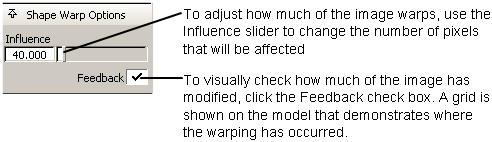
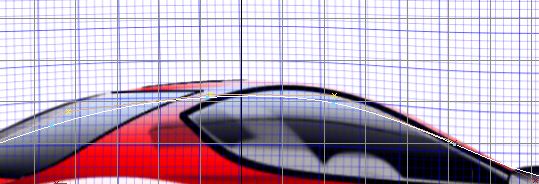
Note the grid distortion where the roof line has been moved.