Warps and deforms an image by moving the four corners and sides.
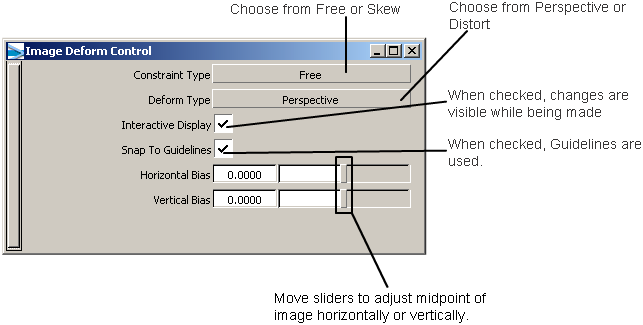
Choosing Perspective changes the midpoint of the image as you change the control points, and changes the image so it looks like it has been tilted away. Choosing Distort reshapes the image, but does not attempt to force a perspective view.
Selecting Skew for the constraint type mirrors the change on one side or corner to the opposite side or corner.
Interactive Display gives you the choice of seeing the changes as you distort the image, or speeding the action by only showing the result of the distortion when you release the mouse button.
Guidelines are created based on the position of the point when you start to drag it. Using the guidelines can help you make changes that are controlled by the borders of the image layer.
Image Deform operations can be undone using the standard Edit > Undo menu item.
menu item.
When Image Deform is selected, the options are added to the Paint panel.
All Alias snap modes (grid, point, and curve) work with image deformation, allowing the manipulator handles to be snapped to geometry.
