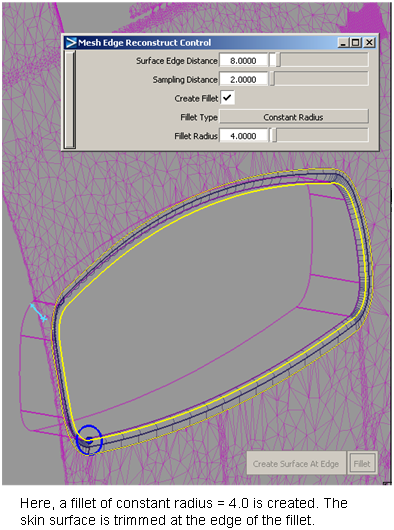How to create clean sharp edges over areas of high curvature in a mesh, or reconstruct the edge where two meshes meet, or the edge where a mesh meet one or more surfaces.
As with the Mesh Extract Theoretical Intersection tool, an input curve and radius of influence must be provided to define the direction of the sharp edge as well as the area where the surfaces will be built.
The curve can be a blend curve, theoretical curve, or curve-on-mesh, and doesn’t have to lie completely on the geometry.
The edges on the mesh(es) are rebuilt as NURBS skin surfaces.
Edit > Undo  can be used with this tool.
can be used with this tool.
This will show you areas of high curvature where you may want to create sharp edges.
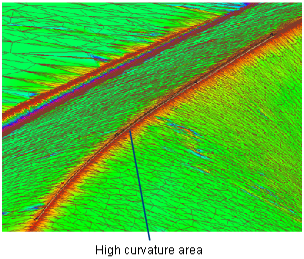
 tool.
tool.
or
 t ool, which lets you constrain the blend points to the mesh.
t ool, which lets you constrain the blend points to the mesh.
In the case of intersecting meshes, or meshes intersecting with surfaces, the resulting curves-on-mesh can be used.
 ❒.
❒.
A blue radius manipulator appears at the start of the curve.
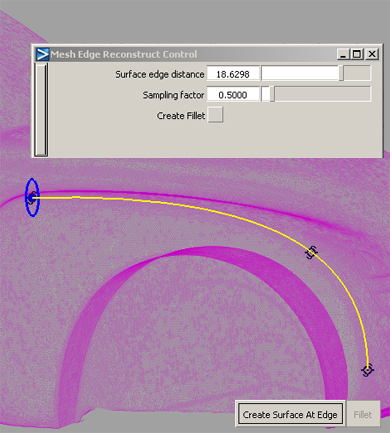
This creates a variable-radius cylinder and controls the shape of the surfaces.
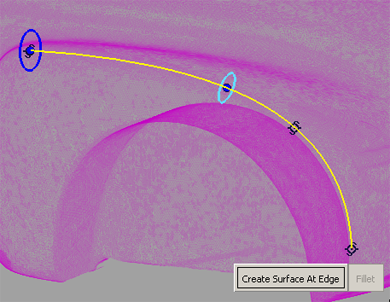
Two NURBS skin surfaces are produced, creating a sharp edge where they meet (at the theoretical intersection). The underlying mesh is removed.
Tangent lines show you where the tube intersects the mesh.
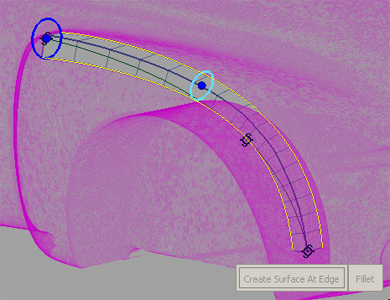
The surfaces are trimmed back to the edges of the fillet (where possible).
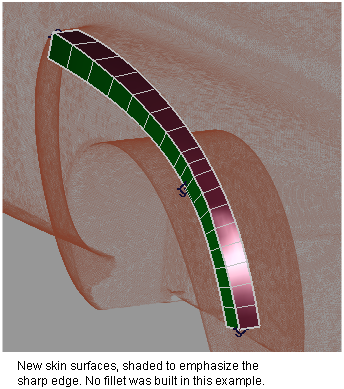
To reconstruct the edge between two meshes
 ❒.
❒.
The meshes must have been previously intersected and cut so that only their edges touch.
The two meshes are merged into one.
A blue radius manipulator appears at the start of the curve.
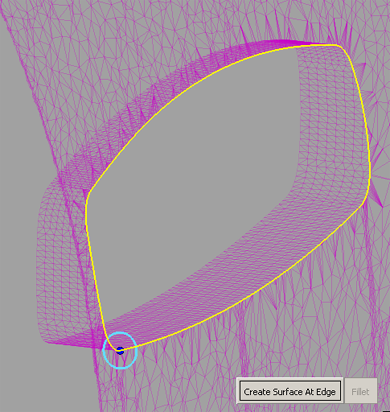
This creates a variable-radius cylinder and controls the shape of the surfaces.
Two NURBS skin surfaces are produced, creating a sharp edge where they meet (at the theoretical intersection). The underlying mesh is removed.

The surfaces are trimmed back to the edges of the fillet (where possible).
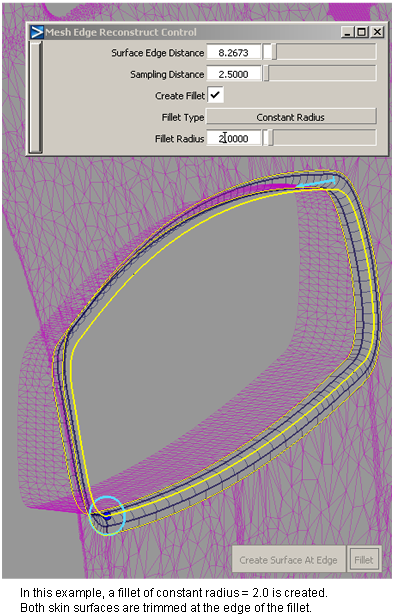
To reconstruct the edge between a mesh and one or more surfaces
 ❒.
❒.
The mesh must have been previously intersected with the surfaces and all geometry trimmed/cut to the intersection so that only their edges touch.
A blue radius manipulator appears at the start of the curve.
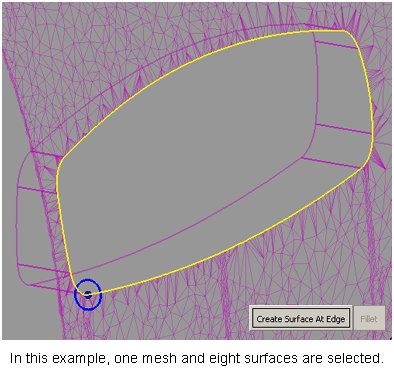
This creates a variable-radius cylinder and controls the shape of the resulting surface.
A single NURBS skin surface is produced on the mesh, creating a sharp edge where it meets the existing surface(s). The underlying mesh is removed.
The surface is trimmed back to the edges of the fillet (where possible).