Symmetric Fillet is a new tool found in the palette under Surfaces > Multi-Surface Fillet.
It is useful if you have developed a tangent line on a surface (or set of surfaces), and you want to create a transition with an adjoining surface (or set of surfaces) along a symmetric tangent line.
The basic workflow is as follows:
 .
.
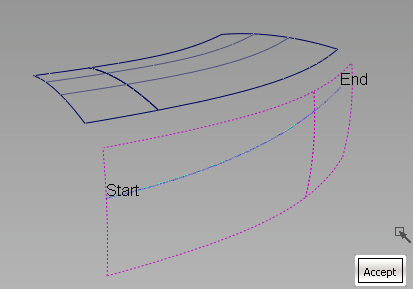
Start and End labels appear, indicating the extent of the selected curves.
The surfaces are drawn in yellow.

A blue arrow appears, showing on which side the fillet will be built.
The symmetric fillet is built between the tangent line(s) and the second set of surfaces. By default the fillet is circular and extends the full length of the tangent line(s).

In the example below, Section Type is set to G2 Curvature, Continuity Check is on, and both ends of the fillets have been extended, so that the surfaces can be trimmed (Trim Type is set to Automatic).
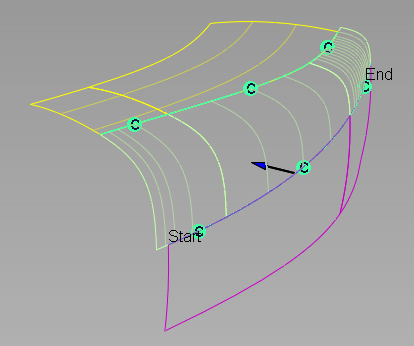
The symmetric fillet has construction history and will update whenever the input geometry is modified.
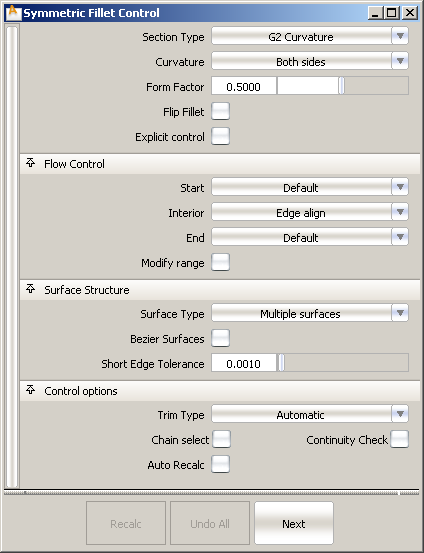
Three section types are possible for the fillet: Circular (default), G2 Curvature and G3 Curvature. Many of the options are similar to those found in Surface Fillet, including some of the new options added in this release (see Enhancements to Surface Fillet).
Of particular note are the following options:
When this option is checked on, Start and End sliders appear in the control window, and arrow manipulators appear on the selected surface curves.
Use these controls to modify the extent of the tangent line that is used to build the fillet. Start and End values default to 0.0 and 1.0 respectively.
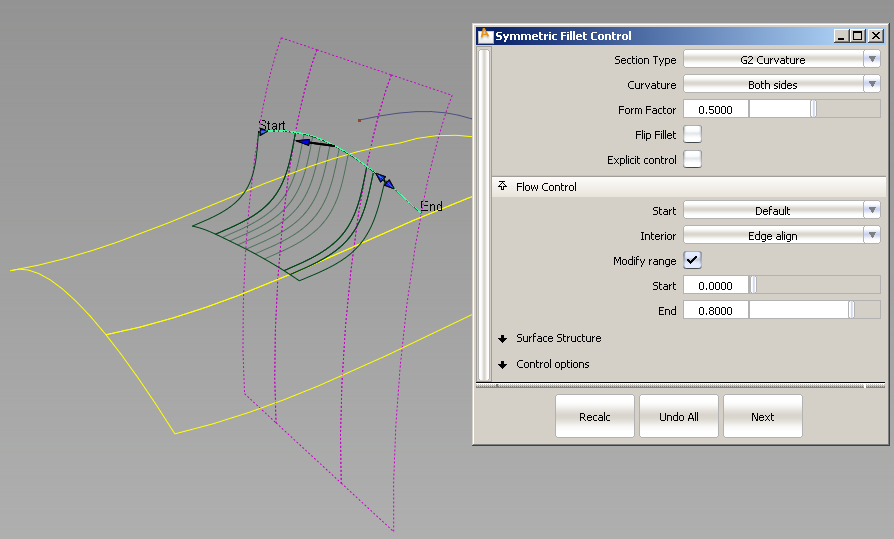
Here the end of the fillet range is set to 0.8 so the fillet is not built all the way to the end of the CoS
These flow control options are the same as in the Surface Fillet tool. However, you can only change the setting of the Start and End edge alignment if the corresponding Modify range Start/End slider is set to its default of 0.0 or 1.0. If that is not the case, the option disappears from the control window and cannot be set.