Creates a transition surface between a tangent line (defined by tangent-continuous surface curves) on one set of surfaces, and an adjoining set of surfaces, along a symmetric tangent line.
This menu controls the shape of the fillet’s cross-section.
Circular – Creates a fillet with circular cross-section, tangent to both sets of surfaces. This type maintains tangent continuity with the surfaces on either side.
G2 Curvature – Maintains curvature continuity (G2) with both sets of surfaces. G2 continuity means that the curvature (which is the inverse of the radius of curvature) is the same on both sides across the fillet’s boundaries.
G3 Curvature – Maintains G3 continuity with both sets of surfaces. G3 continuity means that the curvature’s rate of change is the same on both sides across the fillet’s boundaries.
When calculating the fillet, the V degree is adjusted so that the surface has enough CVs to provide the required continuity on both sides. Degree 5 is needed for G2 Curvature and degree 7 is needed for G3 Curvature.
This value controls the shape of the fillet at its peak. The larger the value, the larger the center (peak) radius, and the closer the fillet's section approaches a circular shape. The range is 0.1 to 1.0, with a default of 0.5.
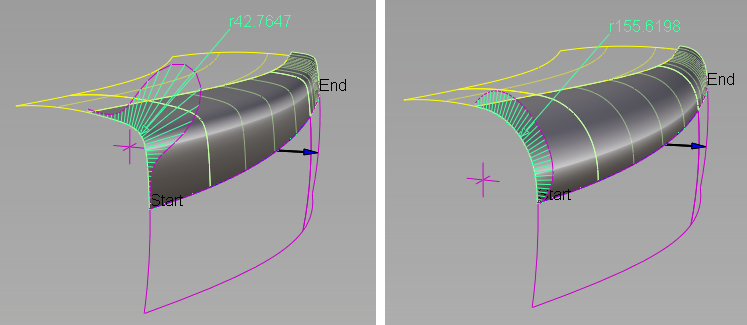
Left: Form Factor = 0.1. Right: Form Factor = 1.0.
This option is only available when Section Type is G2 Curvature or G3 Curvature.
These options are only available when Explicit Control is turned on.
If Surface Type is set to Multiple surfaces, this value specifies the maximum number of spans for each fillet surface. If Surface Type is set to Single surface, it specifies the maximum number of spans inside each pair of boundaries between the original surfaces.
This option is only available when Explicit Control is checked, and Bézier Surfaces is not checked.
Controls how the fillets edges (in the V direction) meet up with the edges of the boundary surfaces.
Edge align – The tool tries to colinearly align the fillets edges, or isoparms (for single surface), to the edges of the boundary surfaces in the V direction.
Extend – The fillet is extended so that it reaches to the end of the longest boundary surface, at its start and/or end.
Default or Free – The edges (in the V direction) of the fillet meet the boundaries at a 90 degree angle.
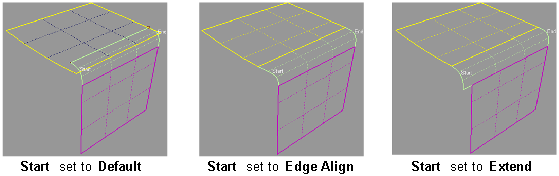
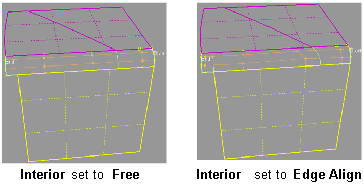
Single surface – A single fillet surface is built.
Multiple surfaces – Multiple surfaces, corresponding to the boundaries between the original surfaces, are created. (Extra spans are added if necessary, and subject to Max. Spans, to meet tangent or curvature requirements.) This gives you much lighter fillet surfaces and better continuity with the original surfaces.
If curves-on-surface are created at the edges of the fillets (see Trim Type option below) they are segmented to correspond to the multiple fillet surfaces.