Fit a free NURBS curve to any type of surface curve or other curve data.
The Curve Edit > Fit Curve tool lets you fit a curve to section data, curves-on-surface, trim edges, isoparms (including surface edges and patch precision
lines), and other regular curves.
tool lets you fit a curve to section data, curves-on-surface, trim edges, isoparms (including surface edges and patch precision
lines), and other regular curves.
To fit a curve to a curve-on-surface, trim edge, etc.
The fitted curve is created, using the degree and number of spans in the control window.
The maximum deviation locator appears. (If you do not see it, make sure that the Deviation option is turned on in the control window).
Arrow manipulators appear at both ends of the fitted curve. Single arrowheads mean that the fitted curve extends to the very ends of the target curve.
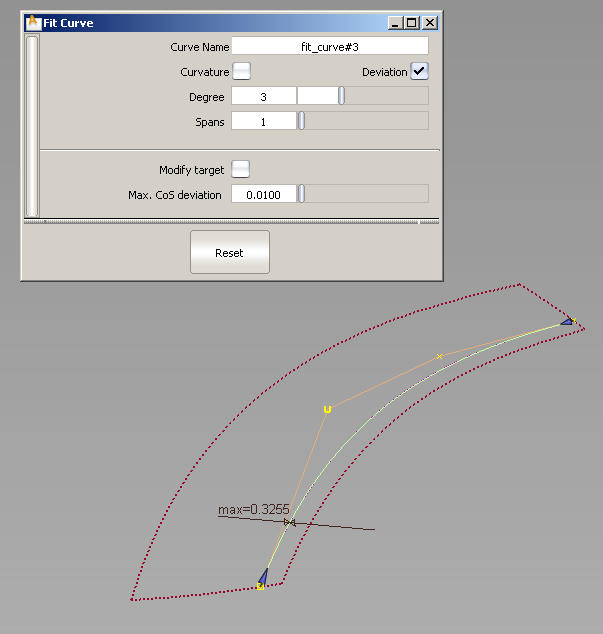
In this example we are fitting a curve to a curve-on-surface.
If Modify target is on, a warning appears, saying that the target curve-on-surface might be modified, and its construction history deleted. If you choose to proceed, the fitted-curve is projected onto the surface to create a new curve-on-surface. The fitting operation is repeated with the new curve-on-surface as the target. This process continues until a solution (within tolerance) is found.
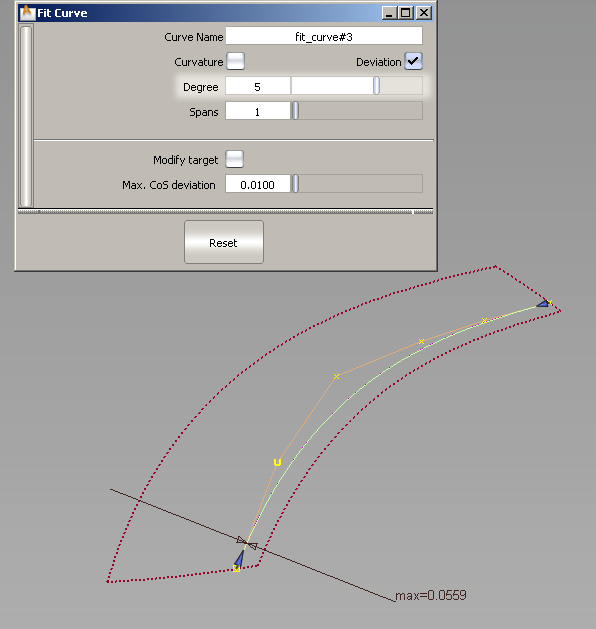
Changing the degree to 5. Max deviation is reduced to 0.0559.
Whenever an option changes in the control window, the fitted-curve is re-calculated and updated.
When dragging the arrow manipulators on a fitted curve, snappable points appear automatically (without having to hold any control keys).
Light blue segments indicate snap divisions (equally spaced along the fitted curve).
Pink crosses indicate locations where the fitted curve intersects other curves or surfaces in the current view.
The fitted curve and maximum deviation measurement update.
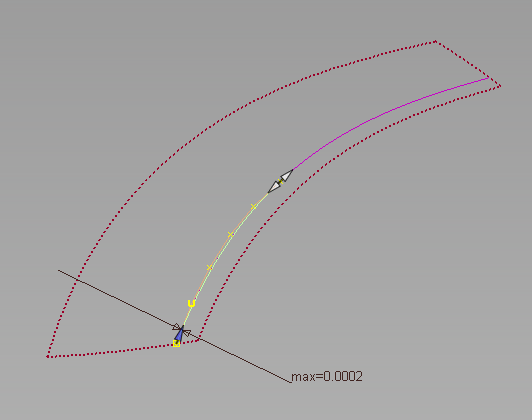
A second fitted curve appears, with its own maximum deviation locator and arrow manipulators.
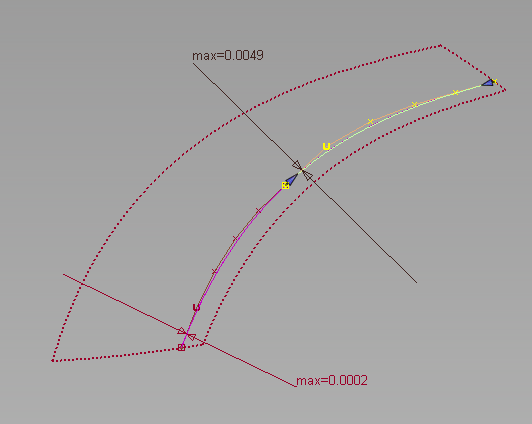
Each fitted curve can be selected independently and edited using the options in the control window and the arrow manipulators.
Using Ctrl + X or the Delete key deletes the currently selected fit curve segment.
Using Ctrl + Z or Edit > Undo sequentially undoes changes to the arrow manipulators of the currently selected fit curve segment. It does not apply to the deletion of a fit curve.