Creates quality curves by fitting to cross-section line data, curves-on-surface, trim edges, isoparms (including surface edges and patch precision lines), and other free curves.
The default settings are as follows:
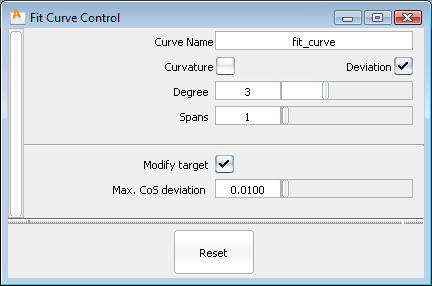
When you change these values, they are preserved for subsequent uses of the tool during the current session. You can save different combinations of options to a shelf.
Enter a name for the new curve.
Turn on this option to show a curvature comb locator on the new curve.
You can change the comb scale and other settings through the Curvature tool in the Control Panel.
Show a maximum deviation locator between the new and original curves.
Set the degree of the new curve. Increasing the degree allows a better fit, however not all CAD systems support curve degrees higher than 3.
Set the number of spans in the new curve. Increasing the number of spans gives a better fit, but also increases the complexity of the model.
This option is only available when fitting a single curve to a curve-on-surface.
If it is checked on, a warning appears, saying that the target curve-on-surface might be modified, and its construction history deleted.
If you choose to proceed, the fitted-curve is projected onto the surface to create a new curve-on-surface. The fitting operation is repeated with the new curve-on-surface as the target. This process continues until a solution (within tolerance - see below) is found.
This slider controls the maximum lateral distance that the curve-on-surface (the target) is allowed to move when Modify target is turned on.