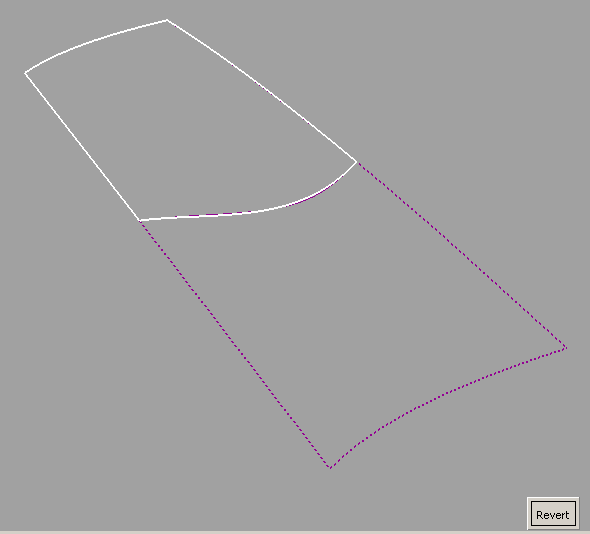Trims a surface and converts the trimmed surface to a natural surface with the same shape, in one operation.
 .
.
If 3D Trimming is turned on, you can first select curves to project onto the surface in order to define trim regions. You can also select a vector option.
Crosshairs appear on the selected regions. The size of those region selectors can be modified through the option window.
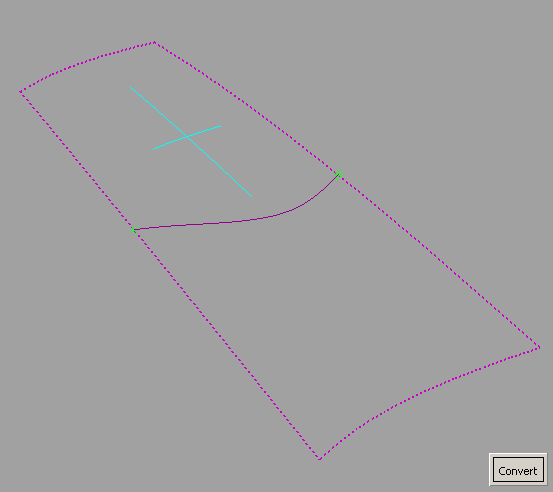
The tool trims the surface, then attempts to convert the trimmed surface to a new surface with natural boundaries.
If the trimmed surface is not four-sided, the system issues an error and asks you to redefine the trim region.
A locator shows the maximum deviation between the original and the converted surface.